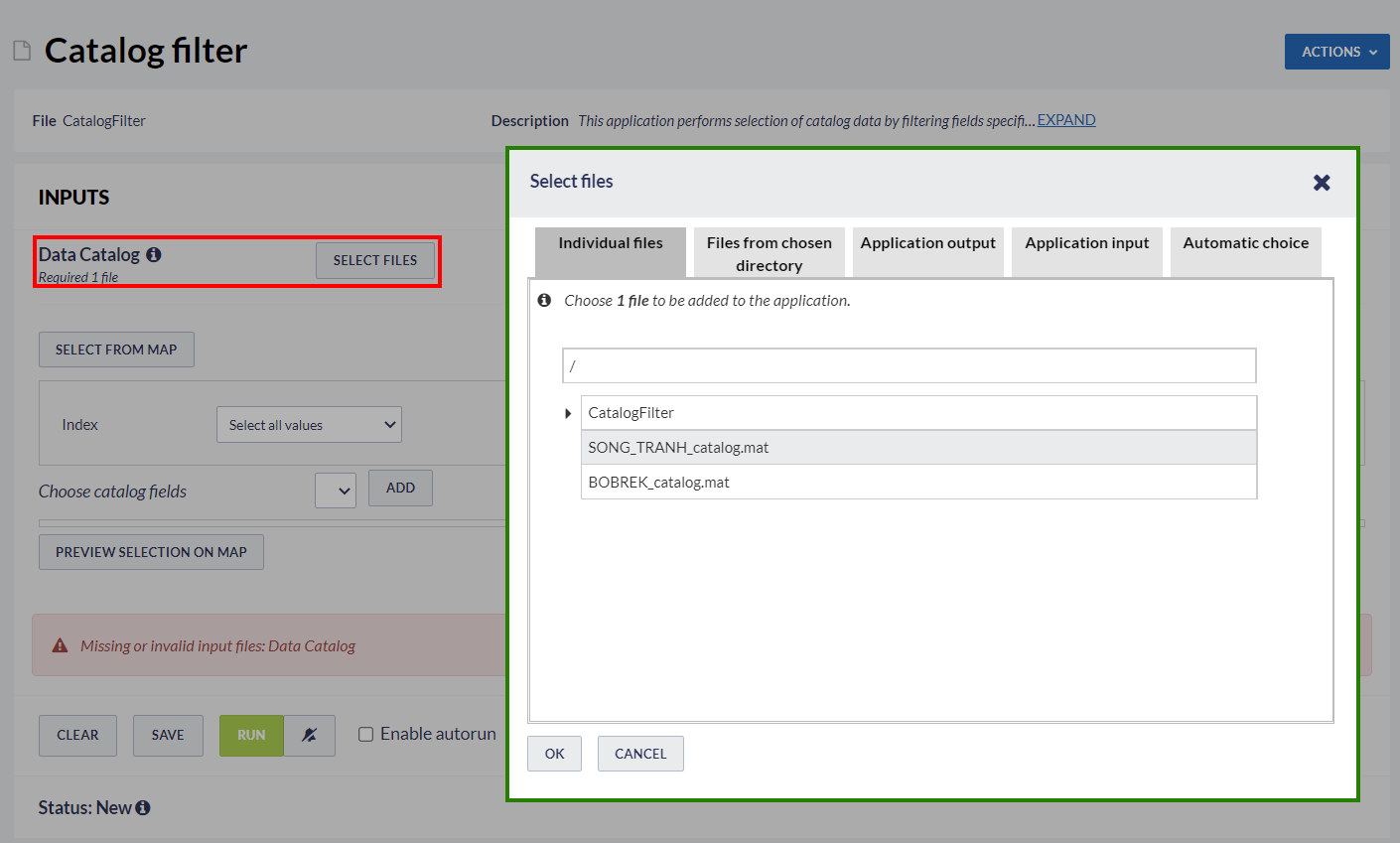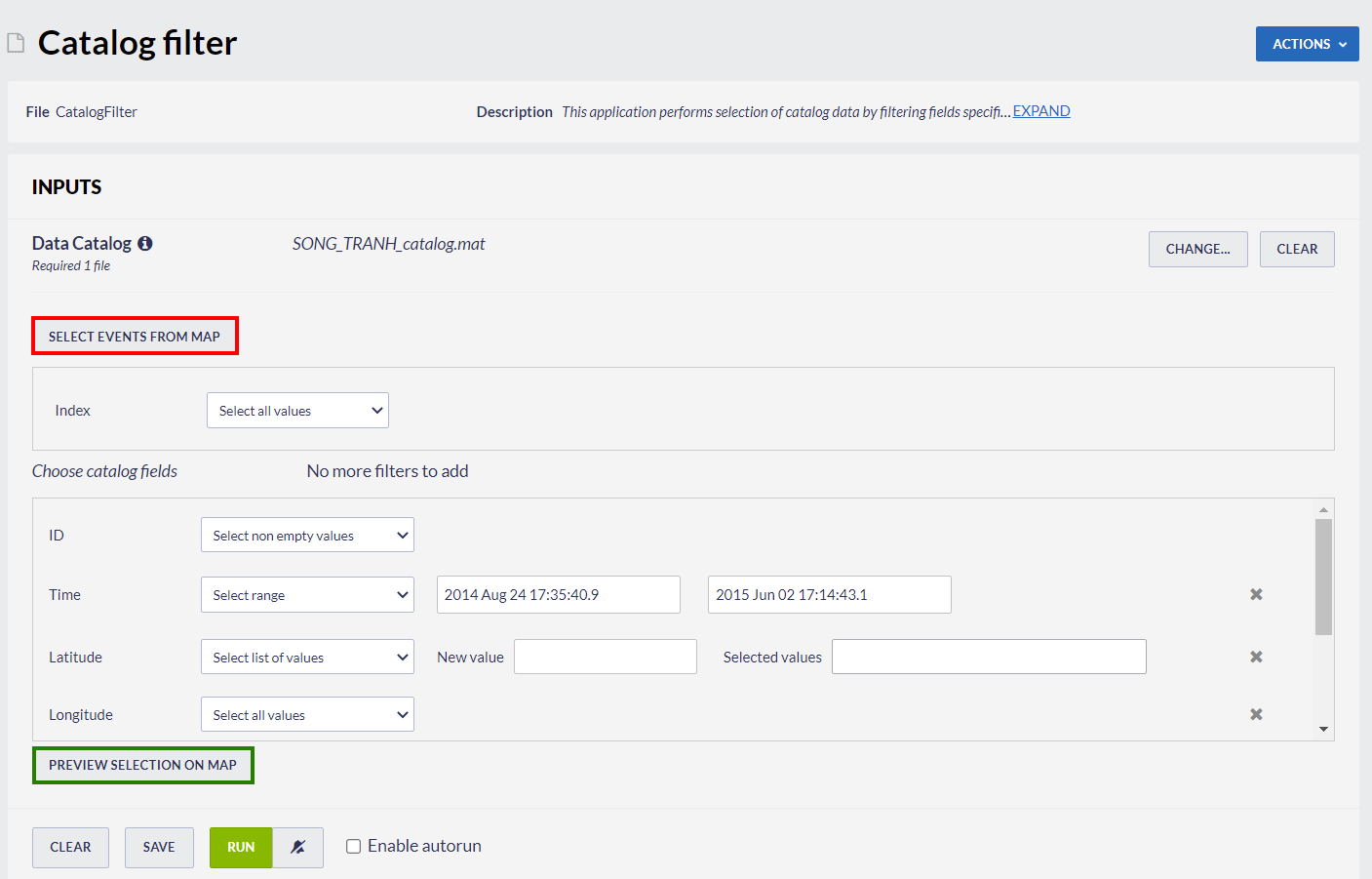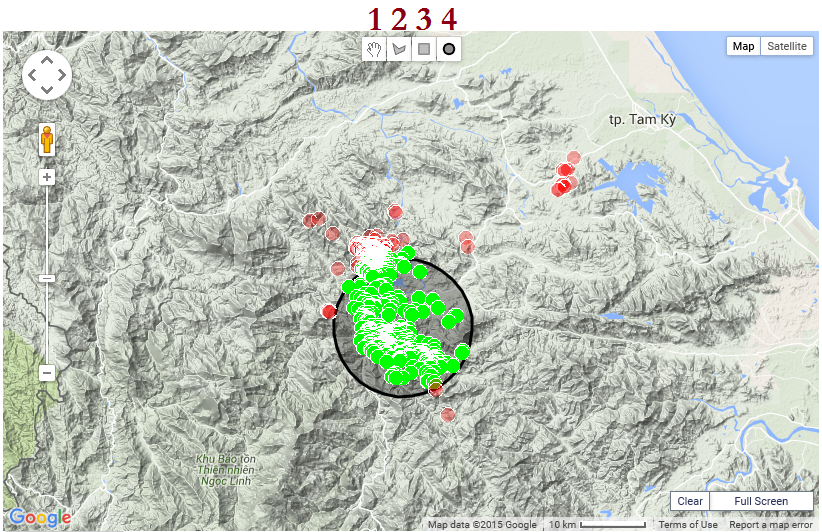Page History
Step by Step
After the User adds the Application into his/her personal workspace (see Applications), the following window appears on the screen (Figure 1):
Figure 1. Input data uploading file for the "Catalog filter" application.
The User is requested to upload a seismic catalog (red field in Figure 1), which is already available in his/her personal workspace (green field in Figure 1).
Figure 2. Parameters selection.
After uploading required file the User may choose any of the listed attributes (as ID, Time, Latitude etc.) and provide the values he/she wishes, selecting among 'Select all values', 'Select non empty values', 'Select range' and 'Select list of values' depending to the attribute (Figure 2). Alternatively, the User may click on 'SELECT EVENTS FROM MAP' button (red field in Figure 2) and do it manually as shown in figure 3.
Figure 3. Interactive selection of the data.
Figure 1. Input options of the application
3. Alternatively, the User may apply interactively spatial filtering by clicking in the "Select events from map" tab (depicted by the upper in Figure 1). This option grants to the User the possibility to select data, spatially constrainedby a predefined shape (numbers 2-4 in Figure 2):
- No draw option.
- Draw a polygon.The User may select data into a polygon drawn after clicking on different points of the map. To close the polygon, the User has to double click on the last point, such that this point will be connected with the first one.
- Draw a rectangle. To select data into a rectangular the User has to click on a point of the map and move the cursor to any direction. A second left mouse button click will restrict the selected area at its current state.
- Draw a circle (option demonstrated in Figure 23). To select data into a circular the User has to click on a point of the map and move the cursor to any direction. A second left mouse button click will restrict the selected area at its current state.
Note that the first click on the map defines the circle's center.
Figure 2. Interactive selection of data
4.In any case, the User may preview the selected events after clicking on 'PREVIEW THE SELECTION ON MAP' button (green field in Figure 2).
As soon as the filtering criteria have been defined, the User shall click on the
button (green button at the bottom of Figure 1)'RUN' button to apply the those criteria.
The User may also select the tab (indicated by the green frame, at the bottom of Figure 1) in order to view an illustration of the events from the original catalog (red circles) and the events included in the filtered catalog (green circles).A new catalog ('catalog.mat') has been created and it is available for any further processing. In addition the system provides all the information and applications that are valid for the original catalogs (see
"" Chapter, for details).