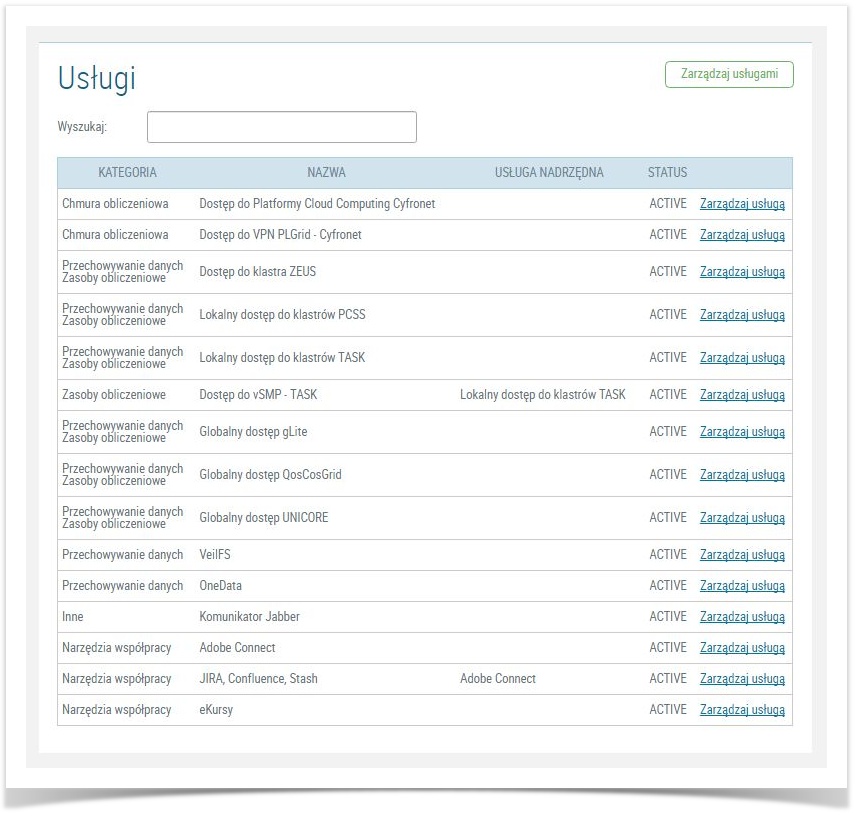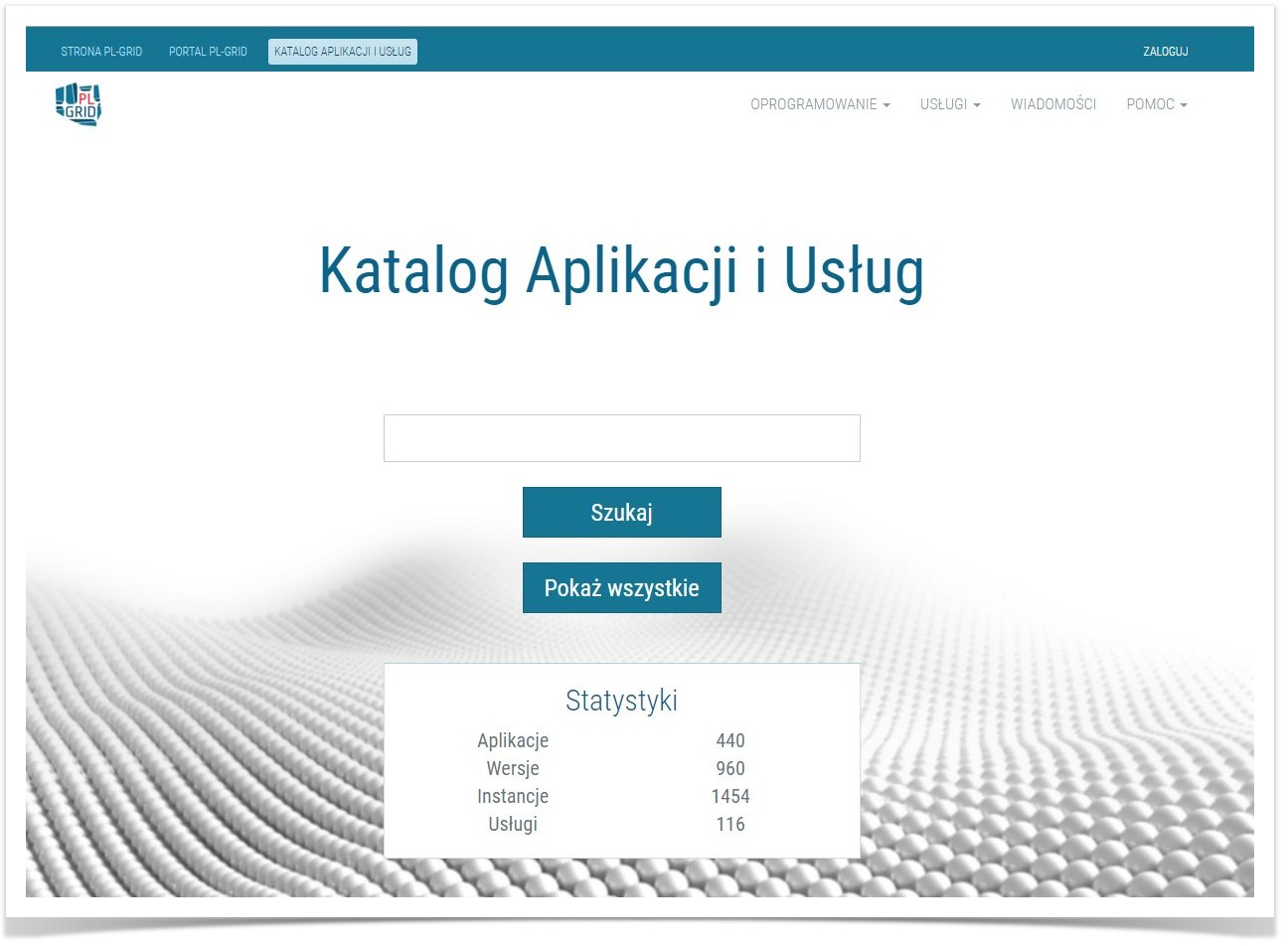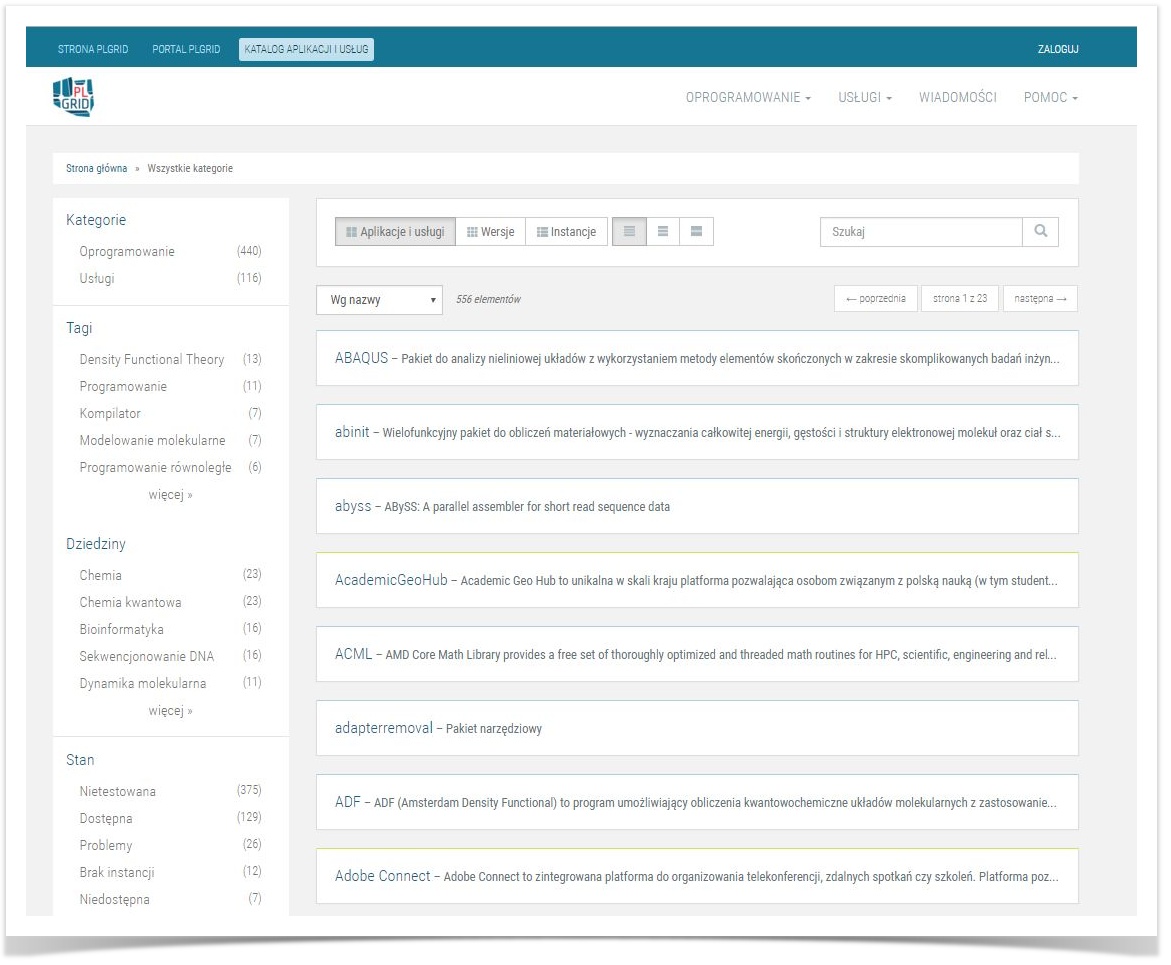Page History
| Table of Contents |
|---|
Basic information
- User has Each user can apply for access to specialised tools and applicationsservices.
- PLGrid Portal provides a Service Catalouge which helps with allows for service access management of tools and applications. Overview of user's services is available at User Portal.
- Some of them demands services require activation of related services which (so-called "Parent parent services" (Usługi - "usługi nadrzędne"). In that "child and parent services" structure, "parent services" activates automatically when User requests for "child service". User must remember that deactivation of such case application for a child service causes automatic application for a parent service. Remember that:
- child service may not work properly before the parent service is activated,
- deactivation of the parent service may deactivate
- access to child service
- .
Service
catlouge managmentIn "Usługi" menu User has an overviev of all services and application. There is a list with status informationoverwiew in PLGrid Portal
User portal offers read-only information about services user has ever applied for and has not given up voluntarily.
The list of services can be found in the "Usługi" ("services") tab. It contains the following data regarding listed services:
- Category of service ("Kategoria")
- Name ("Nazwa")
- Parent service (if extsts) ("Usługa nadrzędna")
- Status ("Status") - possible values:
- ACTIVE - This means that
- user is
- able to use the service,
- NEED_CONFIRMATION -
- service is not available to user before the access is granted by a service administrator,
- BLOCKED - service access has been denied by the administrator.
- "Zarządzaj usługą" - direct link to service management in Service Catalogue.
| Info |
|---|
User has to click on Use the green button "Zarządzaj usługami" to apply for service access. User is moved to Application folder web serviceview service details or manage service access in Service Catalogue ("Katalog Aplikacji i Usług"). |
Applying for Service catalouge
Service management in Service Catalouge
Service Catalogue ("Katalog Aplikacji i Usług. Application folder contains an application browser and documentation of every each service, software or a tool implemented in PLGrid infrastructure.
Interface of Application folder allows for easy access to PLGrid's services offer.
Documentation of service overview
Service's list overview
There are a three step to get access to tools, applications or services:
") contains information about services available in PLGrid Infrastructure, as well as software, tools and libraries installed on clusters.
Services can be managed in Service Catalogue (activated, deactivated) whereas software, tools and libraries on clusters are available to all users with access to the cluster (unless otherwise specified).
In order to manage services requires user to log in ("Zaloguj" in the top right corner).
Main page contains a browser. You can search for a service by typing its name. It is full record search so there may be multiple records related to what you type. If the service you are looking for doesn't show up on the list click the first option "Szukaj" - it will show most relevant records on top.
The button "Pokaż wszystkie" will show all services and software.
You can also search by category (grey menu on top):
- "Usługi" - services, such as access services to clusters, computing, storage, cloud services, services dedicated to specific domains of science. One service may belong to more than one category.
- "Wszystkie" - all
- "Zasoby obliczeniowe" - computing services
- "Przechowywanie danych" - storage services
- "Chmura obliczeniowa" - cloud services
- "Narzędzia współpracy" - cooperation tools
- "Dziedzinowe" - services dedicated to specific domains of science
- "Inne" - other services
- "Oprogramowanie" - software (available on clusters, they do not need activation):
- "Wszystkie" - all
- "Aplikacje" - applications (scientific applications such as Gaussian etc.)
- "Biblioteki" - libraries
- "Narzędzia programistyczne" - tools (such as Cmake, binutils etc.)
After you search you will get a list of records relevant to your search.
In order to activate a service click on it in order to see its details. You will see a screen with 3 tabs:
- "Szczegóły" - service details - most important details are:
- name, short summary, service monitoring status ("status usługi")
- "status użytkownika" - information whether this service is active for current user.
- If it is inactive on the very right you will see the button "Aktywuj usługę". Most services will be activated automatically, some require administrator activation (these will have "Oczekiwanie na aktywację" information after you click "Aktywuj usługę").
- If it is active, you can give it up ("Rezygnuj").
- "Dokumentacja" - service documentation - user manual
- "Hierarcha usług" - service hierarchy - information about parent services
How to request service access
In 3 simple steps.
- Find the Find tool, application or service using full text browser or use provided filterscategories.
- Click on the tool, application or service name which is linked links to the its detailed description.
- At description overview In service details ("Szczegóły") tab find option "Aktywuj Usługę" (on the right) and click.
| Info |
|---|
Activated tool, application or service should be Active (or awaiting administrator activation) services are visible on the list at in the "Usługi" menutab in User Portal.User You can deactivate tool, application or service and requests for it againactivate or deactivate services in Service Catalogue. |