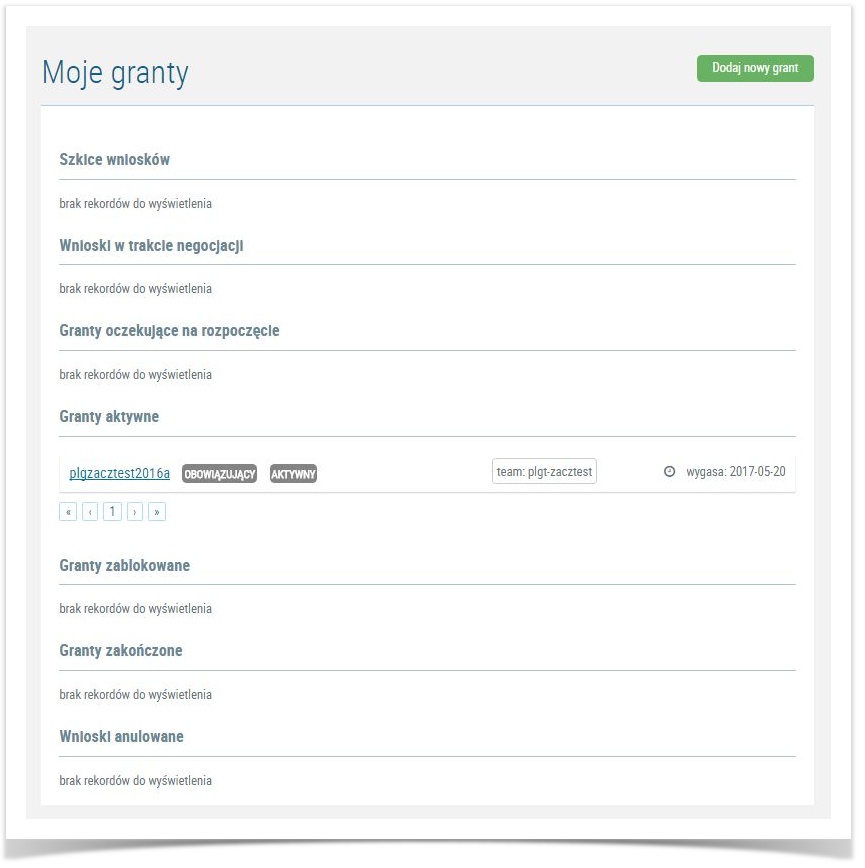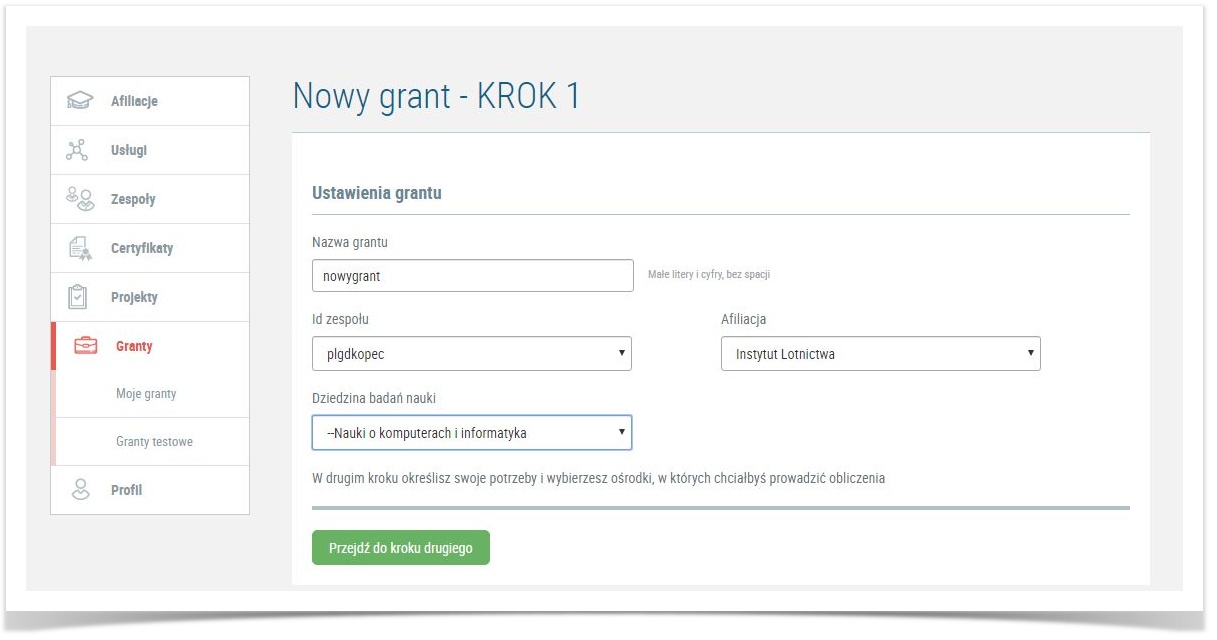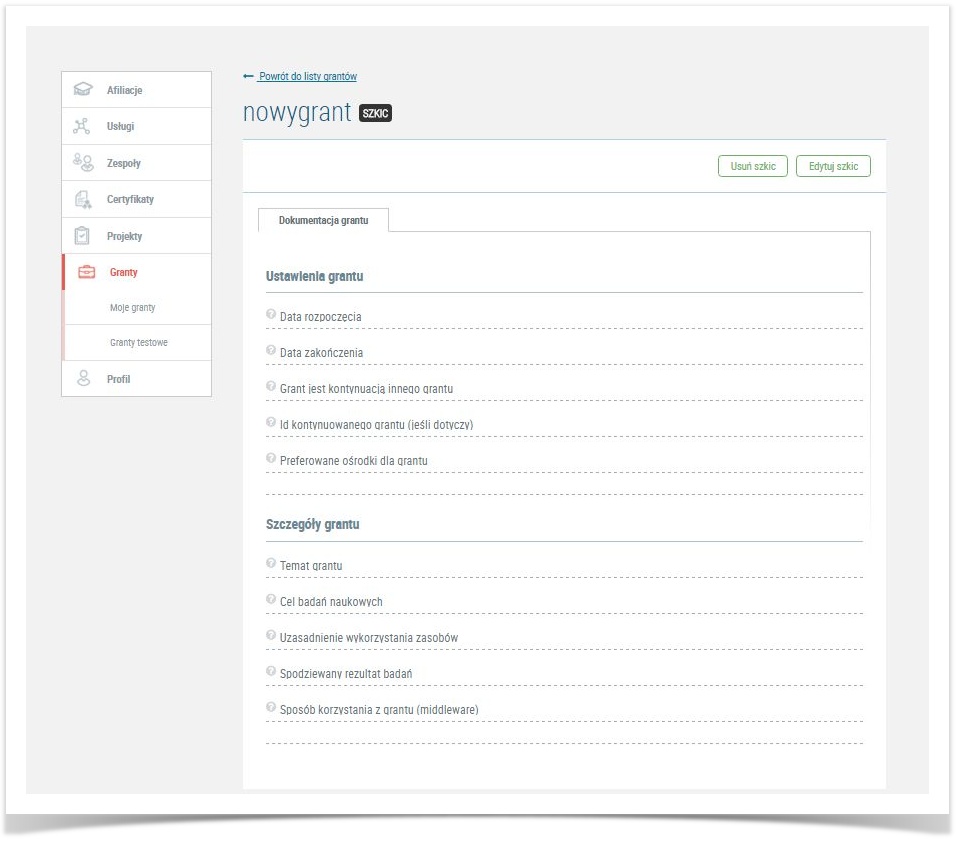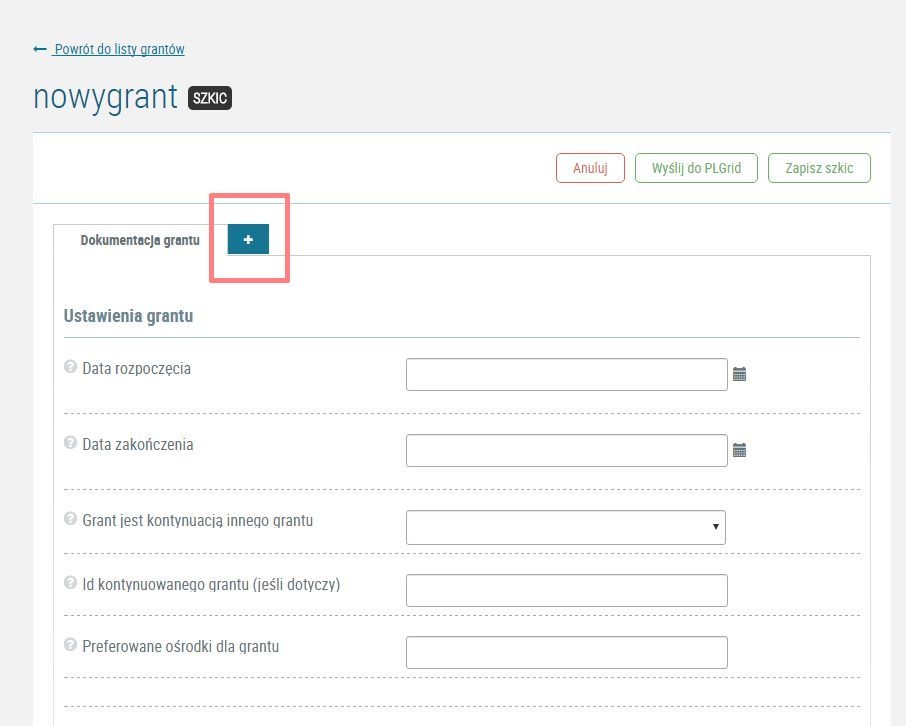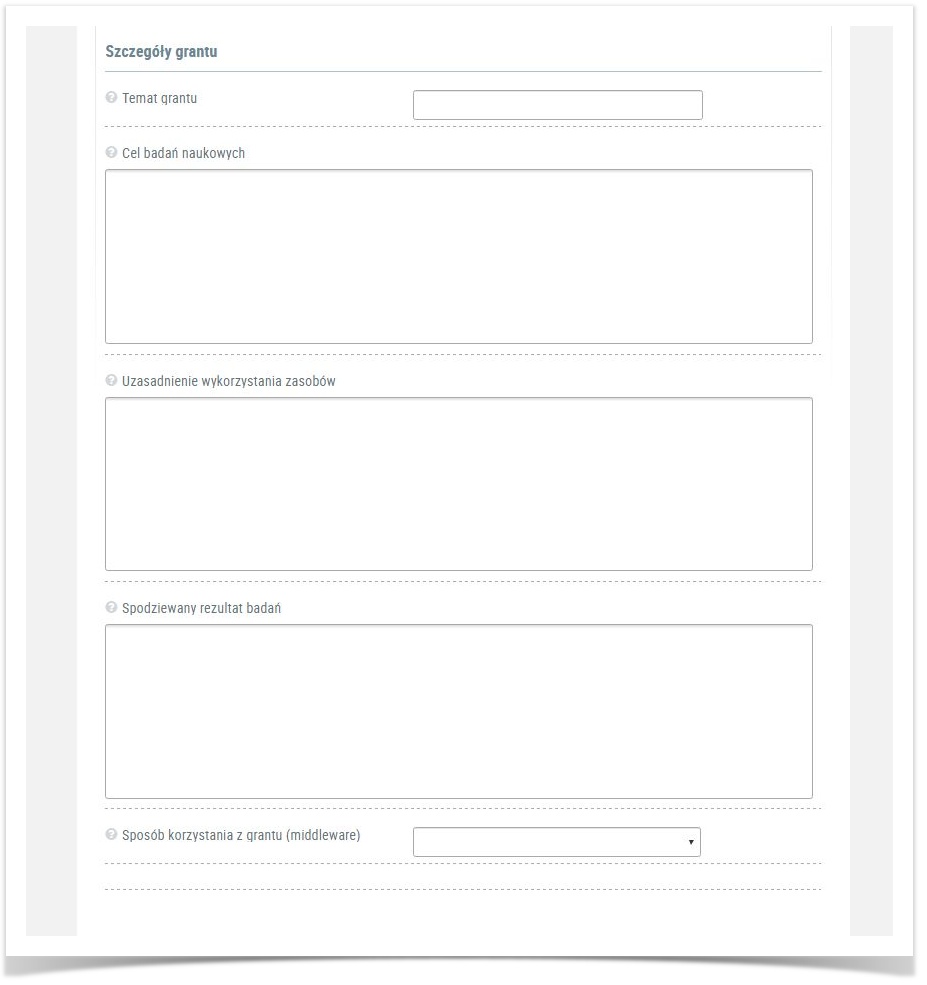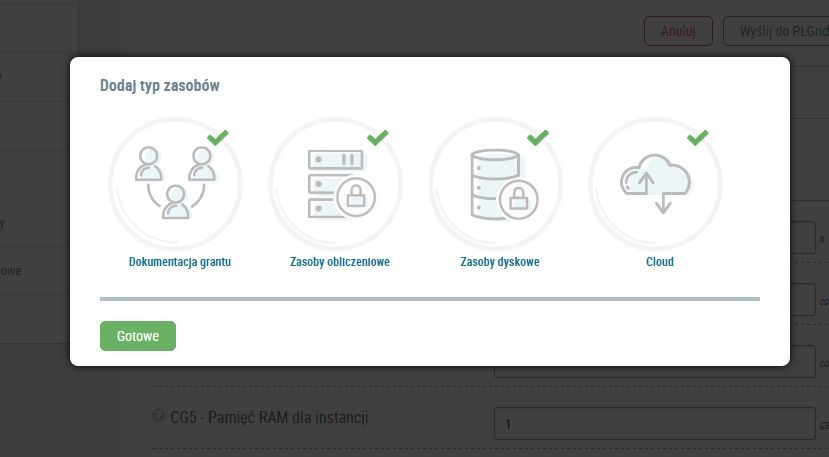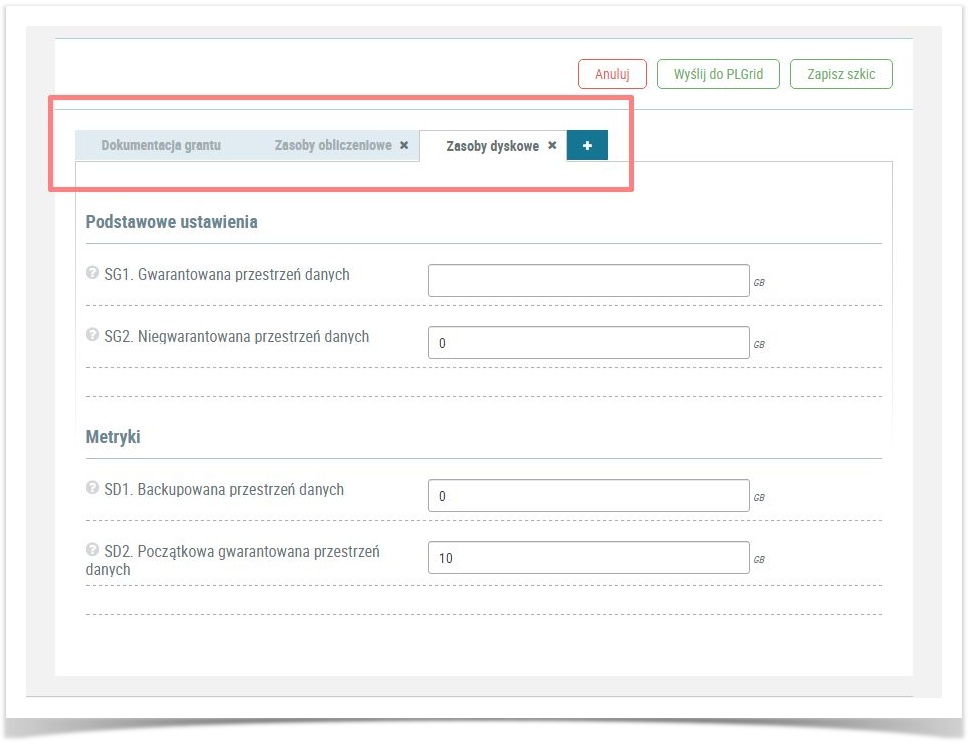Page History
| Table of Contents | ||
|---|---|---|
|
Basic information
- Proper resource grants allow users to apply for any amount of resources and negotiate it with resource administrators.
- When applying for a proper grant the user must define:
- their need for resources,
- time of planned research,
- data centers they want to use the resources at.
- their need for resources,
- Planned use of resources must be motivated in grant documentation.
- Only a non-trial workgroup leader is able to apply for and negotiate a resource grant. If you are not a leader of a proper workgroup (this means you only have a trial workgroup) create one in "Zespoły" menu.
- User must report resulting publications containing PLGrid Infrastructure acknowledgments and provide justification for their usage of grant resources.
- If the User does not accept the resource allocation up to 30 days, the grant application will be deleted.
Grants for PhD students and Subordinates
Grants for PhD students (and other students of researchers who are employed in research units)
Persons, who have obtained a master's degree and want to continue to use the resources of PLGrid infrastructure (with Subordinate affiliation), are asked to add their Supervisor to the team with the Manager role.
PhD students are asked that their grant name suggests a doctoral dissertation, e.g. by adding "PhD" to the grant name.
Grants for student’s projects and theses
Students writing diploma theses (of various degrees) are requested not to submit proper grants applications (such applications will be rejected), but to use grants for diploma theses established by their Supervisors.
Supervisors of students writing theses/student projects are asked to set up separate grants for their students for their students' diploma calculations and other projects. Such a grant does not require further justification, apart from providing basic information, including field of study and topics of work to be created on its basis. Supervisor should create one grant for all his/her Subordinates, thus gaining easy access to knowledge about the progress of their students' work. The grant for thesis/student projects is settled with the work created on its basis.
Detailed information on the grant for theses and student projects:
How to apply
In order to obtain a resource grant user must specify their requirements, clusters they are interested in and justify their need for resources.
In "Granty" menu go to "Moje granty" submenu containing an overview all of your grants sorted by status, like in the picture below.
Add a new grant
To apply for a proper grant use the green button "Dodaj nowy grant". It will take you to the first step of the grant form.
Define basic information
User must specify the following information:
- Grant ID ("Nazwa grantu") - should contain max 15 characters, only small letters and numbers, cannot begin with "x", no space, no trial grant-type suffix (such as -
2016a), - Workgroup ID ("ID zespołu") - from your workgroup list pick a wokgroup which will use the grant,
- Field of science ("Dziedzina badań nauki") - pick your field of science,
- Affiliation ("Afiliacja") - from the list of your affiliations pick the one within which you will conduct the grant research at.
Move to the next step using the button "Przejdź do kroku drugiego".
Specify grant documentation
In the second step you must create grant documentation. It consists of two parts:
- basic grant settings and
- planned research description.
In order to create grant documentation use the button "Edytuj szkic" in the top right corner.
Basic grant settings
| Field | Description |
|---|---|
| Start date - Data rozpoczęcia | Date when you want grant resources to become available (allocation process may take up to 2 weeks). |
| End date - Data zakończenia | Date until which you want to use the grant resources. It is best if grant duration is at most one year. Otherwise the resource administrators reserve the right to shorten the grant duration time. |
| Grant is a continuation of a previous one - Grant jest kontynuacją innego grantu | In case you want to continue research started in a previous grant (the topics are the same but the old grant has expired) tick this option. Using it may help shorten the allocation process. Provide ID of the previous grant in the next field. You may also copy the old grant's description. |
| Preferred clusters - Preferowane ośrodki dla grantu | Pick a cluster (or clusters) where you want to conduct your research at - write its name using the following cluster list:
Administrators of the sites you picked will be asked to provide resources - they may, but do not have to do it. |
Planned research description
| Field | Description |
|---|---|
| Research topic - Temat grantu | Summarize your research topic in one sentence. |
Research goal - Cel badań naukowych | Description of planned research. |
Supercomputer resource justification | Explain why you need to use supercomputer resources. You can briefly describe required resources what applications or services you may need. |
| Expected results - Spodziewany rezultat badań | User should provides information about planned publications, posters or conferences where you will share the research results. |
| Middleware - Sposób korzystania z grantu (middleware) | Pick middleware you want to use. If you want to use a cluster directly via a batch system, pick "lokalnie na klastrze". If you are unsure pick "zdecyduję później". |
Define resource types and metrics
In editing mode, after filling the grant documentation, use the plus button in order to pick the types of resources you want to use.
There are 3 available types of resources:
- Computing resources ("Zasoby obliczeniowe")
- Storage resources ("Zasoby dyskowe")
- Cloud resources ("Cloud")
After clicking on the plus icon, a window with iconic buttons representing resource types will pop up. Click on the icons of resources you want to use (be patiient, marking the icon may take some time) and click the green button "Gotowe".
After picking the resource types user is taken back to the grant draft. For every resource type they picked a new tab shows. In these tabs the user needs to specify resource details.
| Tip |
|---|
You must fill all of fields in all tabs. The fields regarding resources description (resource metrics) are describes in page metryki zasobów (in Polish). |
| Warning |
|---|
If a grant request is not filled thoroughly it will be sent back to user in order to complete the request. That could extend the waiting time. In case of any question or difficulties seek for help via Helpdesk PLGrid. |
Send request to PLGrid
After filling the whole grant request form you can send to it PLGrid using the button "Wyślij do PLGrid" (middle button on top of the page). Your request will then be sent to resource administrators and you will be informed about resource allocation process via e-mail notifications.
At this point it is not possible for you to edit your grant request unless you are asked to do so by PLGrid Operations staff or you ask to have it edited via Helpdesk.
After you receive an offer, you will have to make a decision whether to accept or negotiate it.
Other options available at the top button menu are:
- Cancel ("Anuluj"): use this option if you want to cancel the whole request and not proceed with resource allocation.
- Save draft ("Zapisz szkic"):save the request as a draft and decide about sending or canceling it later. Request in draft state will not be allocated resources before you decide to send it.
Accept resource proposal
After you receive an e-mail notification informing about resource allocation you will have to decide whether you accept the allocation or wish to negotiate it.
Before accepting the allocation check the whole grant offer including all the tabs and OLAs (grants in particular clusters), to make sure it suits your needs. Pay attention to clusters you have been offered and resources in these clusters.
States of Resource Grants
- Draft ("Szkic"): draft editable by user.
- Sent to recommendation ("Wysłany do rekomendacji"): grant request is waiting for a review.
- Rejected ("Odrzucony"): grant application has been rejected, the reason should be explained to user. WARNING: Rejection does not mean that acces to resources has been refused definitely. User may apply for a new grant after taking into account reasons for the previous grant rejection.
- Active ("Aktywny"): request has been accepted and the grant will be active in specified dates.
- Blocked ("Zablokowany"): grant has been blocked due to usage of all available resources or breakage of the rules.