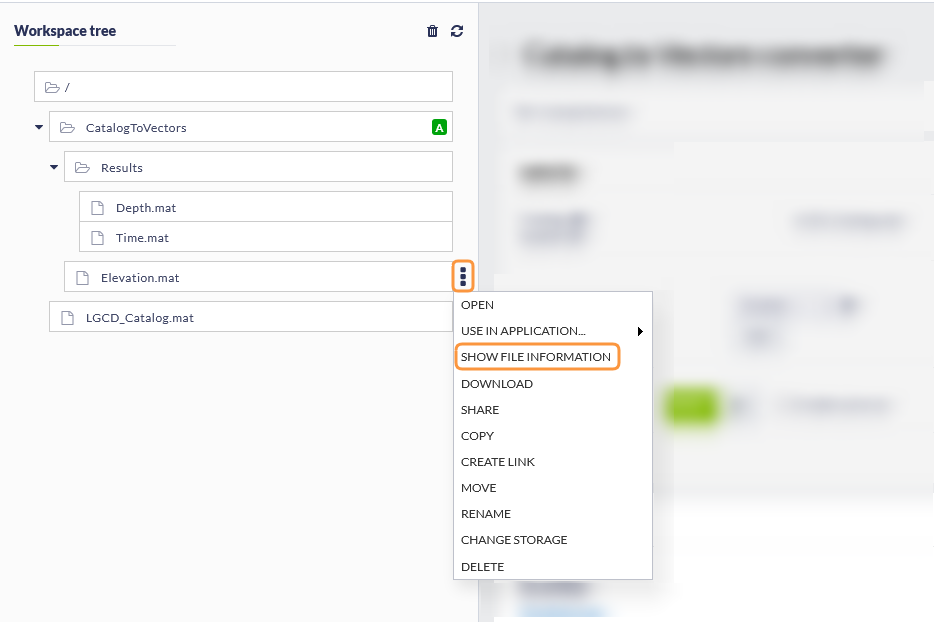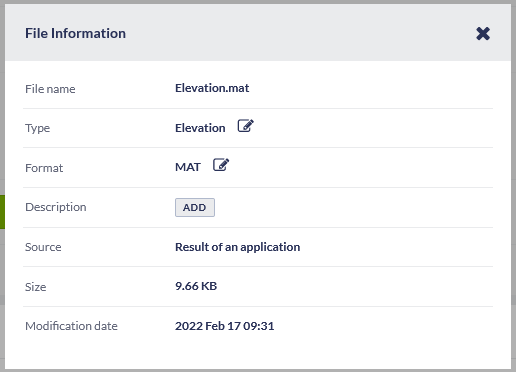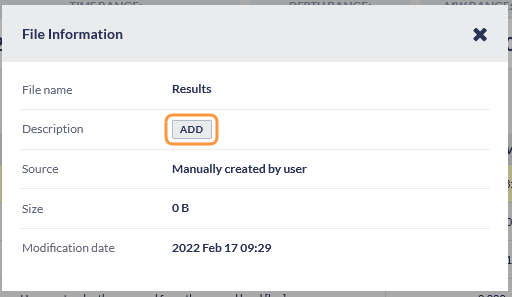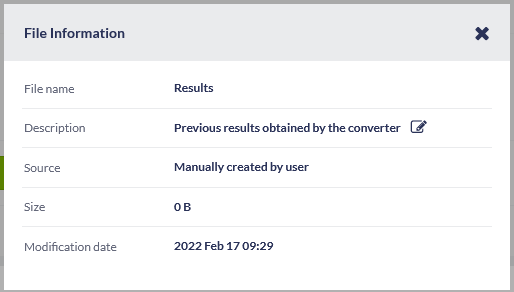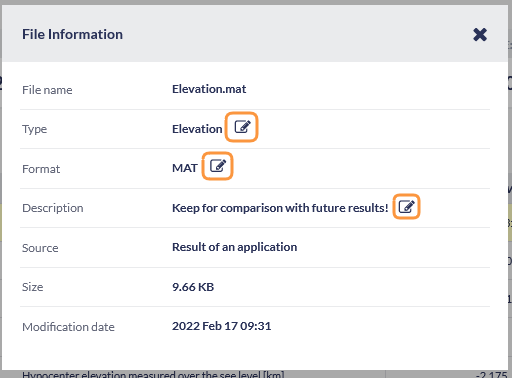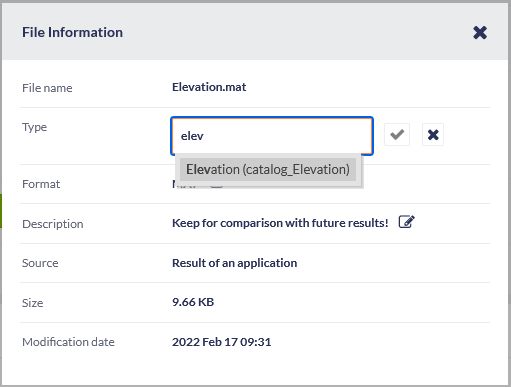Page History
| Info | ||
|---|---|---|
| ||
Every file and directory in the workspace have its own properties that may be shown using EPISODES platform. These properties may be divided into two groups – editable and non-editable. |
Contents of this guide
With this guide you will learn how to view and modify properties of workspace files.
Viewing and modifying properties of workspace files
Properties of workspace files are visible in a file information box (Figure 2) accessible through action menu of each item listed in the workspace (Figure 1).
Figures Figure 1 To view the properties of the file you first need to click „the 3 vertical dots button” which is visible after hovering a mouse cursor on any element of the workspace files list (on the right side of it). Then you need to use „SHOW FILE INFORMATION” button.
Figure 2 An example of a file information box.
Depending on whether the selected element is a directory or a file, different properties are visible and are able to be modified. One property that can be added and edited in both cases is the file description, which may contain useful information or a comment about the file/directory (Figure 3 and Figure 4).
Figure 3 To add the description use the button shown above.
Figure 4 An example of a description in file information box.
You may also modify data type and file format of a file in the workspace. It may be useful in certain situations for example if you picked a wrong data type of the file uploaded to the workspace (Figure 5). Dialog box with hints will appear shortly after you start typing in any of these fields (Figure 6).
The data type of the file determines how the file is interpreted within the portal, including matching to the application inputs or customized visualizations, therefore, make sure to set it according to the file contents.
The file format tells the platform how the file should be read, therefore, choosing a format that doesn't match the file contents might result in reading errors. The format is usually called similarly to the file extension.
For detailed information on data types and file formats associated with them, please visit data formats.
Figure 5 To modify a property click on one of the button displayed on the picture above.
Figure 6 A dialog box with hints displayed when editing the data type of a file.
Related Documents
| Content by Label | ||||||||||||||||||
|---|---|---|---|---|---|---|---|---|---|---|---|---|---|---|---|---|---|---|
|