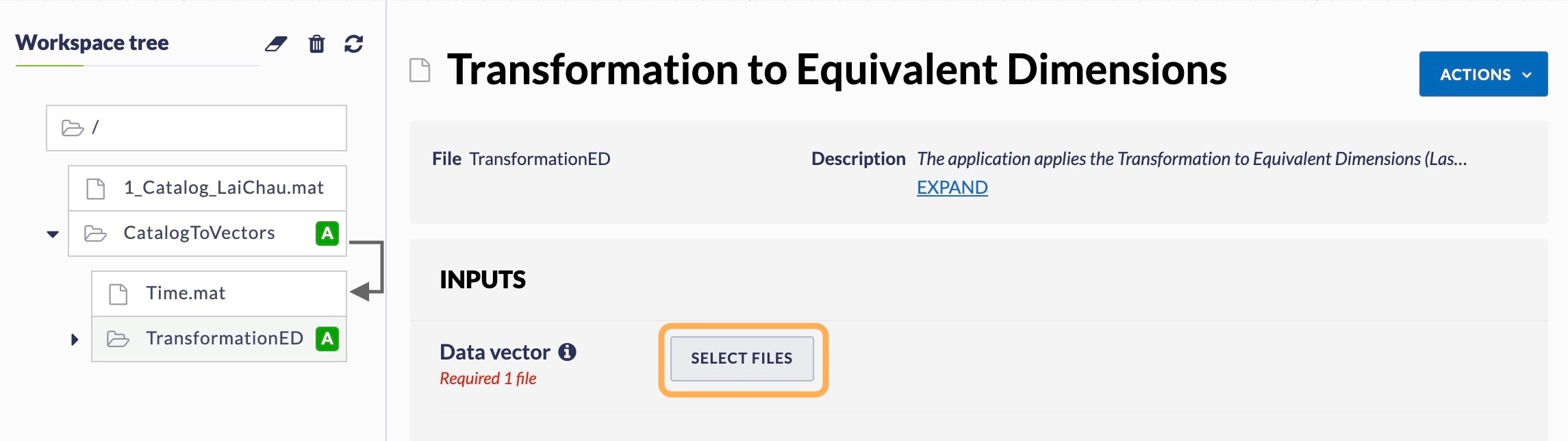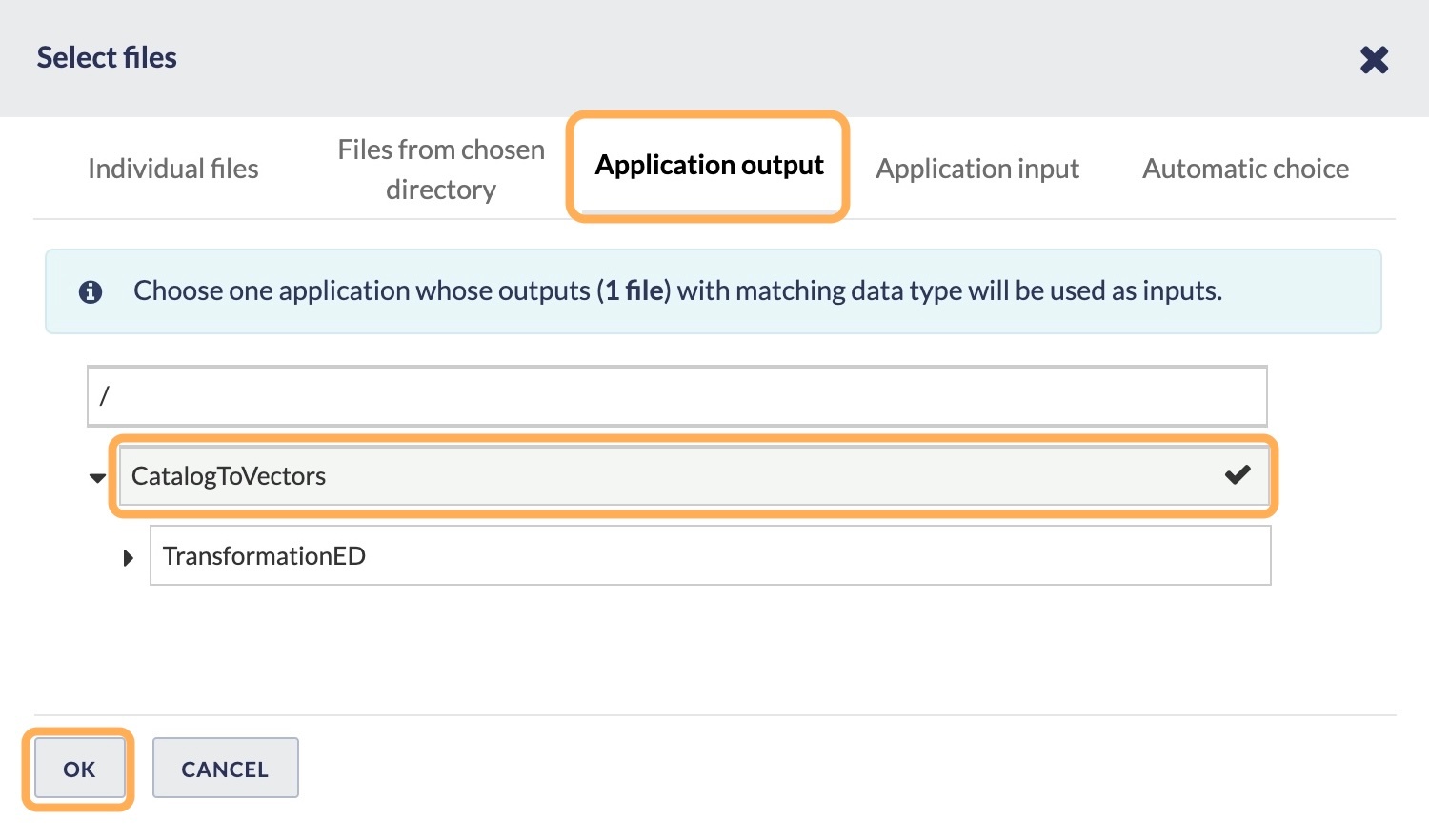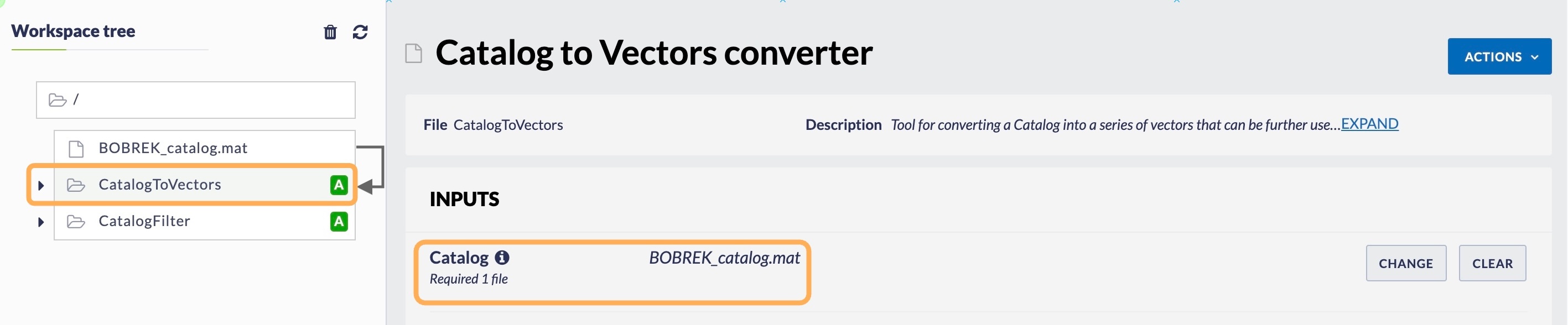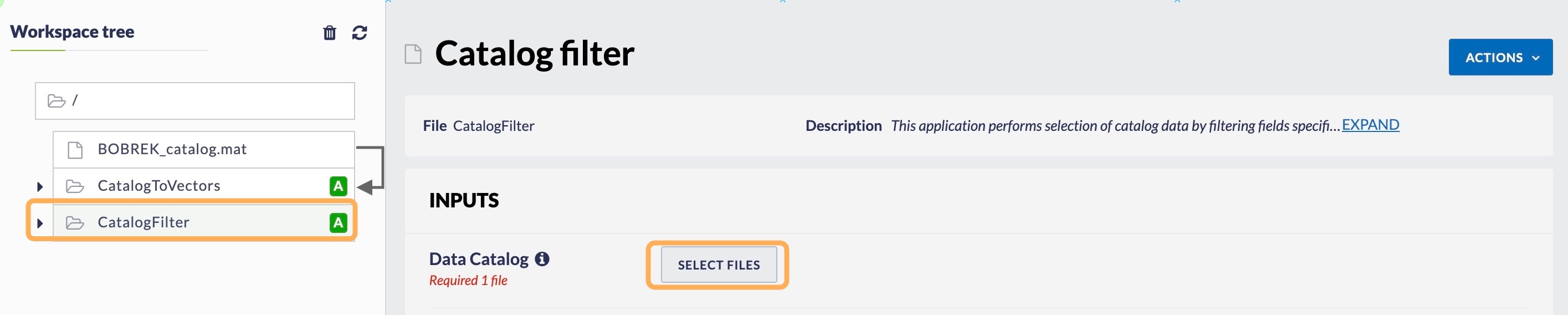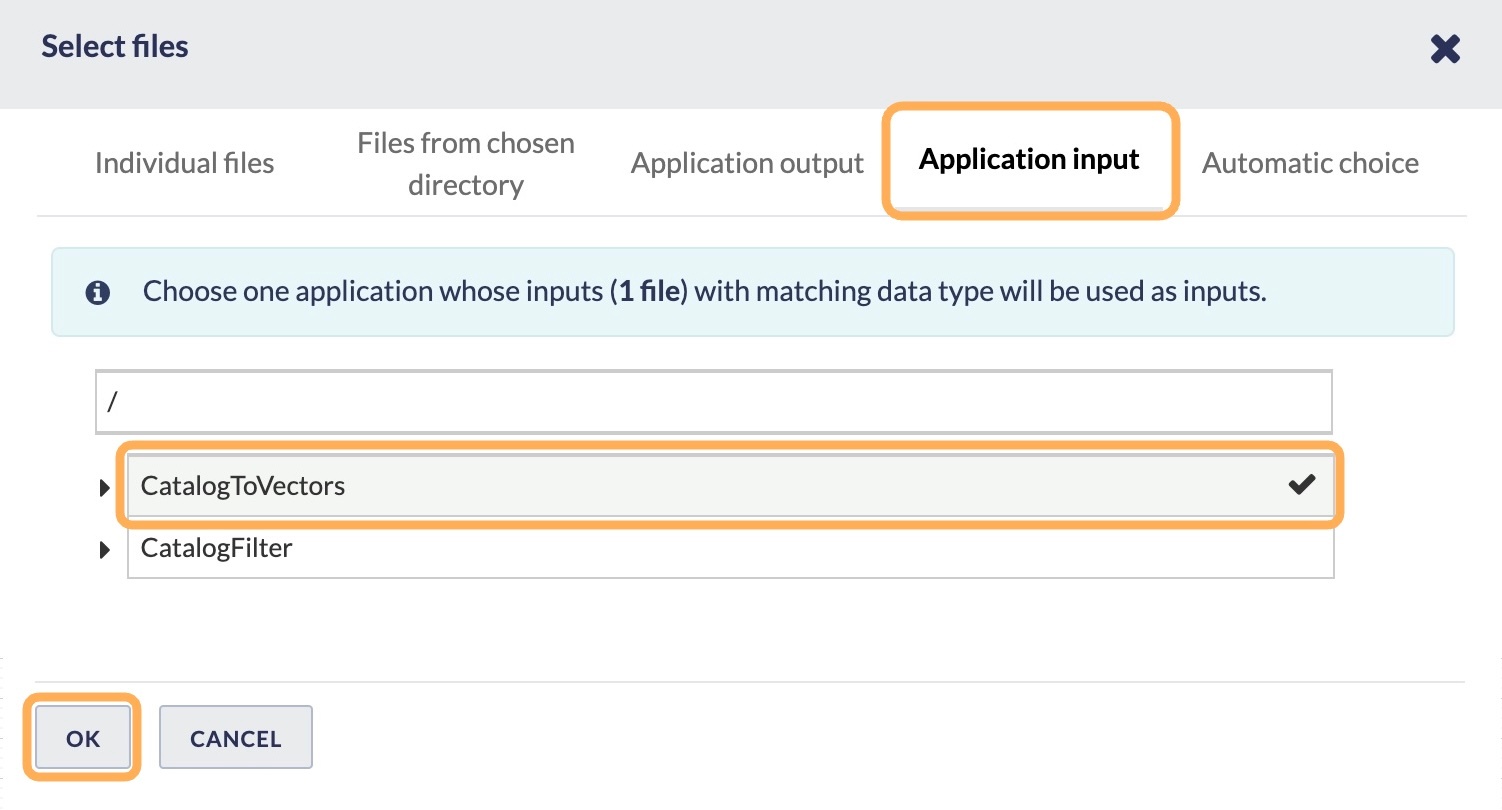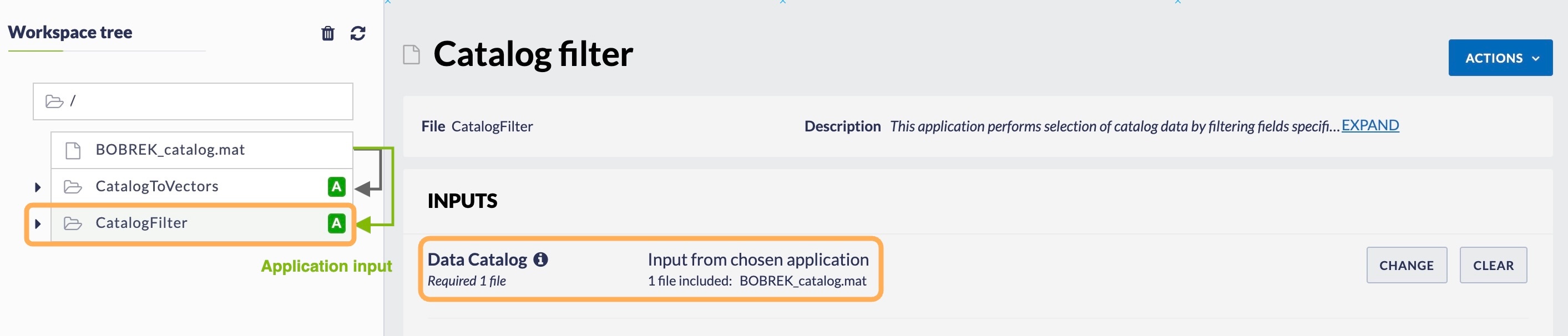Page History
| Info | ||
|---|---|---|
| ||
Application inputs in the EPISODES Platform can be specified in several ways. There are two input selection options that allow to connect application inputs to other application: Application output and Application input. When using Application output option the output of first application becomes the input of the next application. This option is useful when creating a sequence of tasks where results from one application should be passed on to the next application. When using Application input option the input of the first application becomes the input of the next application. This option is useful when the given application should always have the same input as another application. |
Contents of this guide
With this guide you will learn how to connect application inputs to other applications using Application output and Application input options. Please consult the Applications page for more information about creating and running applications.
Application output
| Anchor | ||||
|---|---|---|---|---|
|
Application output option enables to use the output of first application as the input for the next application. This option is useful when creating a sequence of tasks or a Workflow where results from one application should be passed on to the next application. Each time the first application is executed the input file for the next application is updated.
To use Application output option you need a first application which produces output of the given data type and second application which accepts input with compatible data type. When the first application produces multiple output files the first file with compatible data type will be selected.
Figures 1.1, 1.2, 1.3 show an example connection of two applications:
Figure 1.1 Configuring Application output step 1: There are two applications in the Workspace: CatalogToVectors application which returns Time.mat file (Data vector) and TransformationED application which accepts Data vector input. To create output➜input connection between CatalogToVectors application and TransformationED application click SELECT FILES button in TransformationED application view.
Figure 1.2 Configuring Application output step 2: Select Application output option and CatalogToVectors application as a source application.
Figure 1.3 Configuring Application output step 3: The only compatible output of CatalogToVectors application is Time.mat file so it becomes an input of TransformationED application. Each time the CatalogToVectors application is executed Time.mat output file is updated and passed to TransformationED application
Application input
| Anchor | ||||
|---|---|---|---|---|
|
Application input option enables to use the input of first application as the input for the next application, it copies input selection form one from one application to another and keeps it in sync. This option is useful when the given application should have the same input as the other application. Each time the first application's input is changed the next application's input is synchronized and updated.
To use Application input option you need a first application which accepts the input of the given data type and second application which accepts input with compatible data type. When the first application accepts multiple input files the first file with compatible data type will be selected.
Figures 2.1, 2.2, 2.3, 2.4 show an example connection of two applications:
Figure 2.1 Configuring Application input option step 1: CatalogToVectors application has input of type Catalog set to BOBREK_catalog.mat file.
Figure 2.2 Configuring Application input option step 2: CatalogFilter accepts input of type Data Catalog (subtype of Catalog). To create input➜input connection between CatalogToVectors input application and CatalogFilter application click SELECT FILES button on the CatalogFilter application view.
Figure 2.3 Configuring Application input option step 3: Select Application input option and CatalogToVectors application as a source application.
Figure 2.4 Configuring Application input option step 4: The only compatible input of CatalogToVectors application is BOBREK_catalog.mat file so it becomes an input of CatalogFilter application. Now the input is in sync so each time the input of the CatalogToVectors application is changed or updated the input of CatalogFilter is also updated.
Related Documents
| Content by Label | ||||||||||||||||||
|---|---|---|---|---|---|---|---|---|---|---|---|---|---|---|---|---|---|---|
|