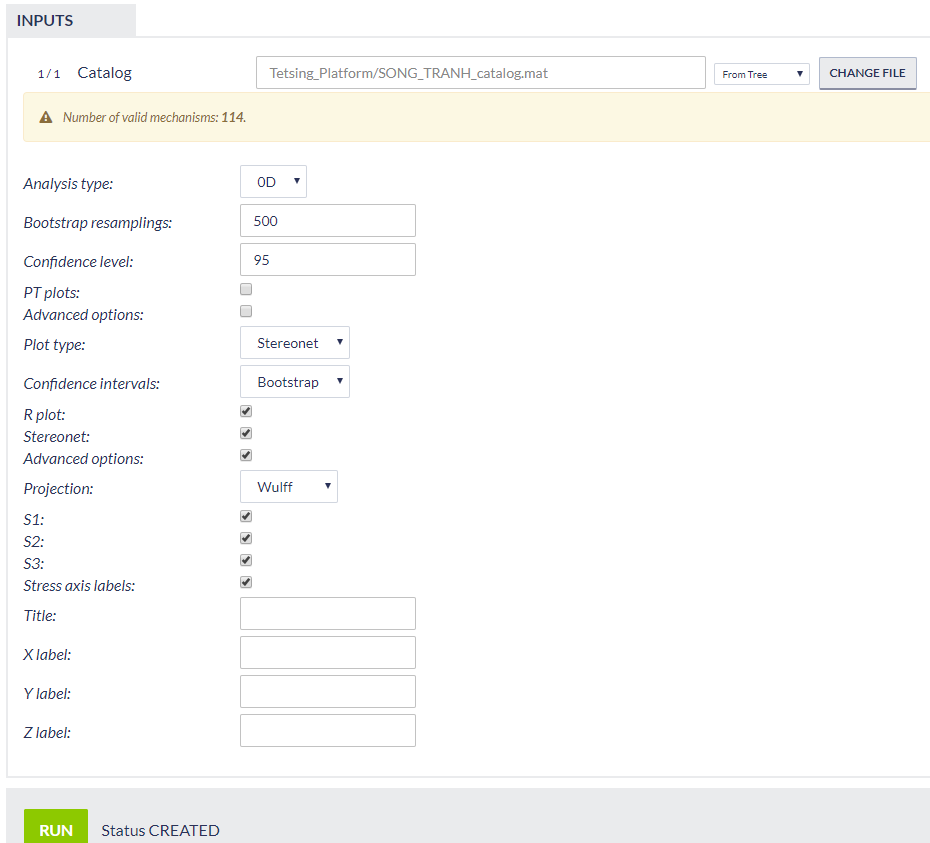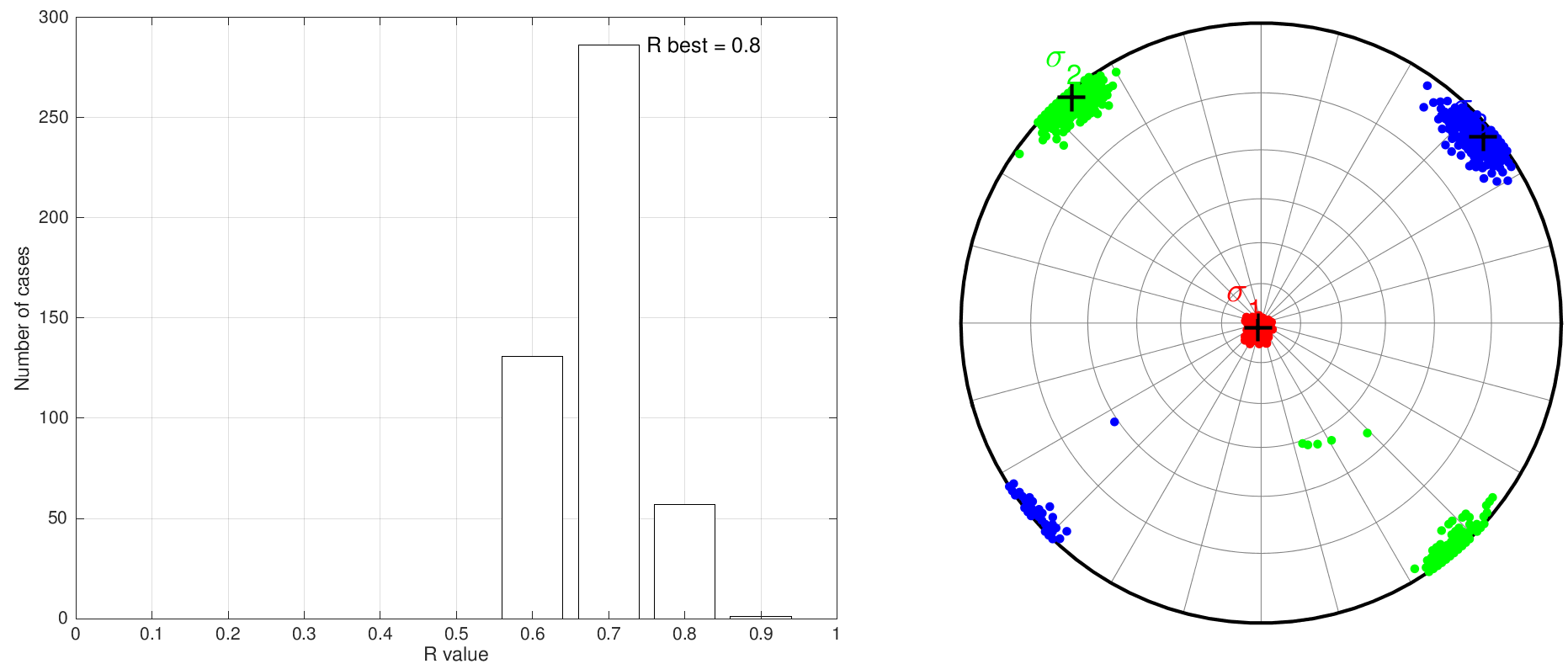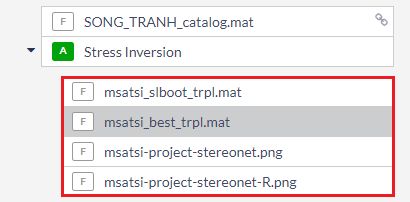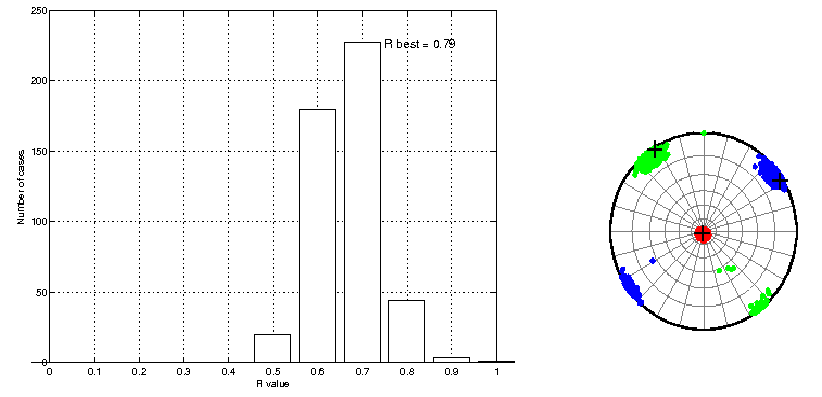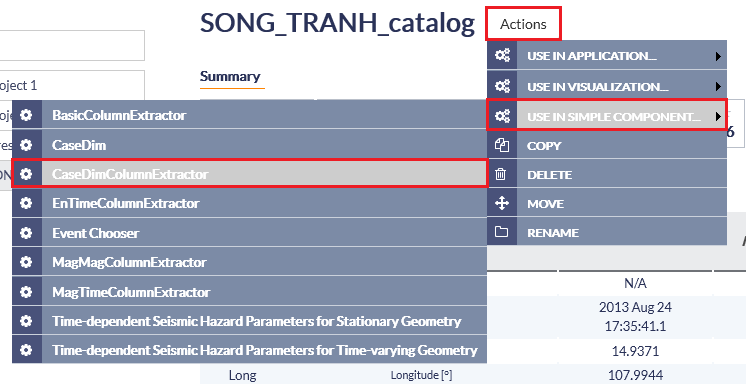Page History
Step by Step
After selecting a catalog in the User's workspace, click on
...
'ACTIONS', then 'USE IN APPLICATION' and then 'Stress Inversion' as highlighted in Figure 1.
An alternative approach to perform stress inversion, by computing and adding in the workspace the parameters one by one is appended at the end of the chapter.
For a comprehensive scientific description of the process and the parameters definition and constraints please visit http://www.induced.pl/msatsi)
...
Figure 1. Selection of the application from the data uploaded in the workspace
The following screen now appears (Figure 2) and the following fields, corresponding to parameter values and options, are requested to be fulfilled by the user:
...
Figure 2. Selection of input parameters and files for the application
Using Seismic Catalog: The seismic catalog has been already selected in the previous step, however, the User may select another dataset from the workspace for stress inversion.
The number of valid mechanisms: This is an informative field showing the number of available focal mechanisms, such that the User knows about the sample size that is going to be analyzed.
Analysis Type: Three options are currently available in the
...
EPISODES Platform: 0D, 1D and 2D, and can be selected after clicking on the small arrow at the tab. If 1D or 2D options are selected, the user is requested to enter the parameter(s) and window(s) of X, or X and Y dimensions, respectively (Figure 3)
...
Figure 3. Additional input parameters for the application
Bootstrap Resamplings: Positive integer values are valid in this field, defining the number of Bootstrap Resamplings to be performed.
Confidence Level: A number between 0 and 100 is requested, defining the percentage of confidence interval of the results.
PT Plots: on/off (Switches the plotting of P and T axes).
Advanced Options: A number of advanced options are available after clicking on the small box (Figure 4). See at the MSATSI manual for details (http://www.induced.pl/msatsi)
...
Figure 4.
...
Additional input parameters for the application
Plot Type: The User may select one of the available options (accordingly to the Analysis Type) after clicking on the small arrow.
Confidence Intervals: The User may select one of the available options after clicking on the small arrow.
Rplot: on/off, plot can be activated/ deactivated by ticking or not the box, respectively.
Stereonet: on/off, off, plot can be activated/ deactivated by ticking or not the box, respectively.
Advanced Options: A number of advanced options are available after clicking on the small box (Figure 5). See at the MSATSI manual for details (http://www.induced.pl/msatsi)
Figure 5. Additional input parameters for the application
After choosing all the aforementioned parameters the User may click on
...
'RUN
...
' button to proceed to the calculation process. The results are soon to be available and saved by the system (Figure 6).
...
Those results include schemes, as well as tables with results with option to perform simple plots with those results. These results are shown in the red frame of Figure 7.
Figure 6. Example of some of the output graphs produced by the application
Figure 7. Outputs of the application
Figure 6.
Alternative way for performing stress inversion.
The User may perform stress inversion by extracting and preparing the appropriate data, step by step as follows:
The User selects a seismic catalog and clicks on "Actions", then "Use in Simple Component..." and finally "CaseDimColumnExtractor" tabs as shown in Figure 7. A screen identical to the one shown in Figure 3 appears and the User is requested to choose an Analysis Type (0D, 1D or 2D) and set the appropriate parameters. If 1D or 2D options are selected, the user is requested to enter the parameter(s) and window(s) of X, or X and Y dimensions, respectively. Once the selection is made and the "Run" button is clicked the following parameters are created:
Figure 7
- Long.mat (Selected in this case as Grid X dimension - created in 1D and 2D Analysis Type)
- Depth.mat (Selected in this case as Grid Y dimension - created in 2D Analysis Type)
- StrikeA.mat (Created in all Analysis Types)
- RakeA.mat (Created in all Analysis Types)
- DipA.mat (Created in all Analysis Types)
- deleted_rows_count
With the exception of the last file, (deleted_rows_count) which is purely informative, the other four files contain data which are going to be used in the analysis. The User now has to select one by one these output files and upload them into "CaseDim" application, by clicking on the "Actions" , then "Use in Simple Component..." and finally "CaseDim" tabs as shown in Figure 8 (indicated by the red colors): An 1-D plot of the parameter is demonstrated after clicking on the "Show" tab (Found in the green box, in Figure 8).
Figure 8.
The same process is followed in order to upload all the necessary parameters into the System for Stress Inversion application. Alternatively, the User may enter the "CaseDim" service and upload the files needed one by one, by clicking on "Change Input" tabs (shown in the red frames in Figure 9), and selecting the appropriate file from the workspace. Once all the files are uploaded, the User may click on the "Run" button (blue button in Figure 9) in order to proceed with the Stress Inversion application. Now all the files are already uploaded and the User has just to fill the requested, as described earlier on this chapter (see Figure 2, Figure 4 and Figure 5).
...