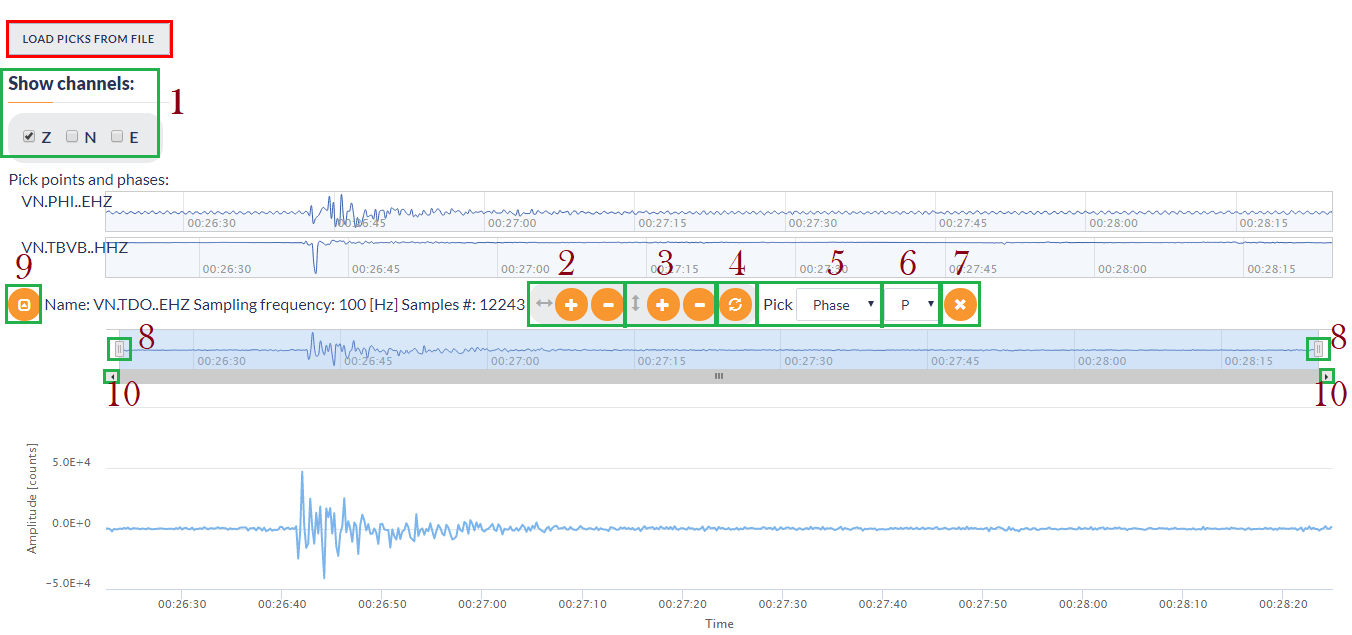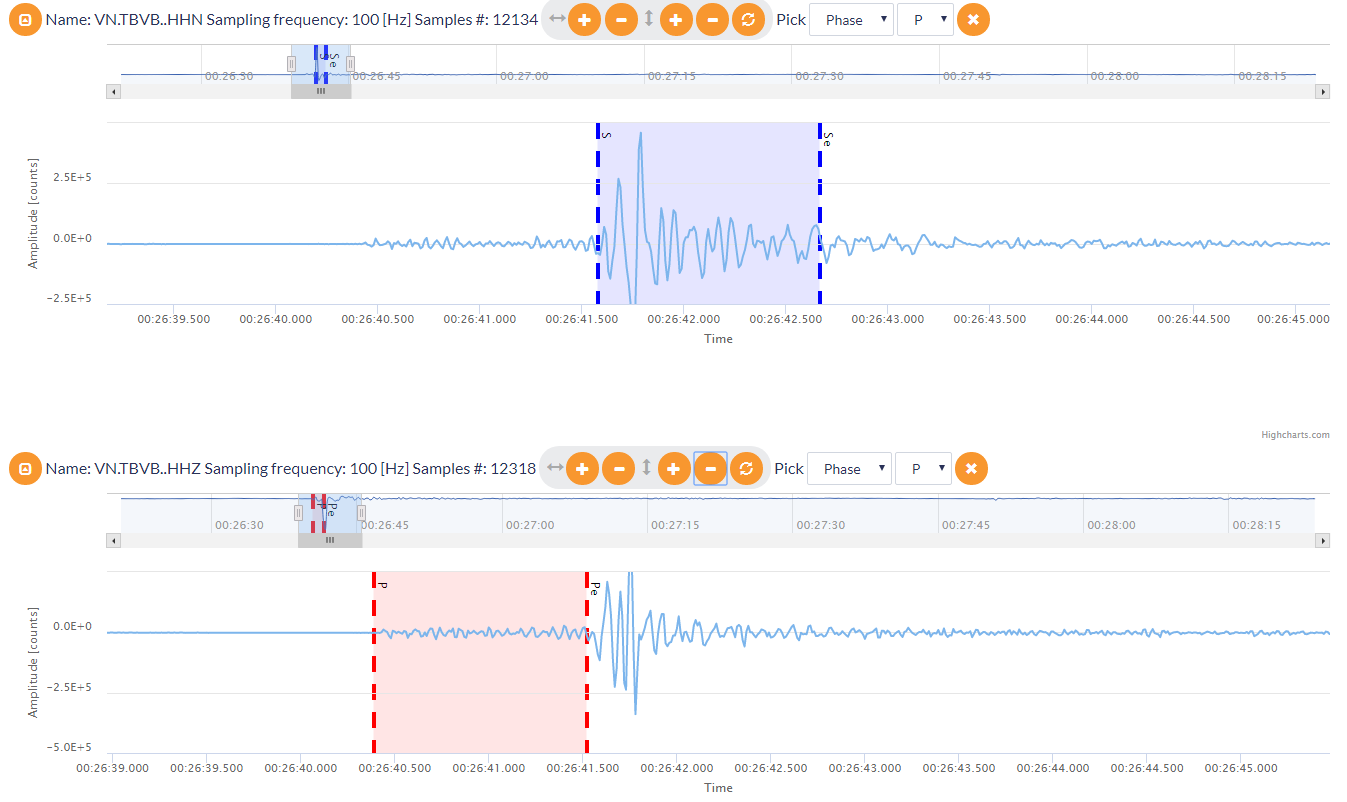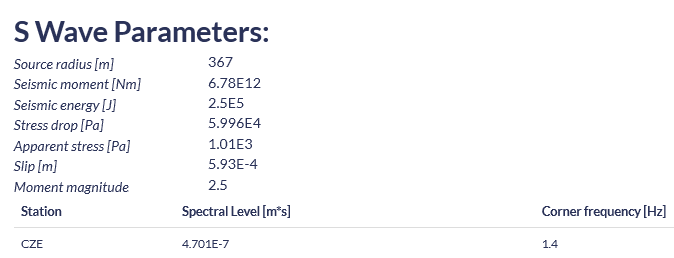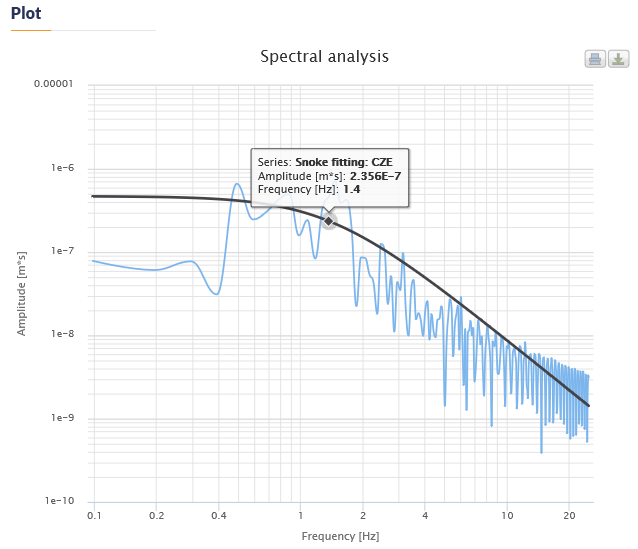Page History
Step by Step
After the User adds the Application into his/her personal workspace, the window as shown in Figure 1 appears. The following files are necessary in order to perform the spectral analysis:
- MiniSEED Waveform
- Network Inventory
- Velocity model
Figure 1. Inputs for the "Spectral Analysis" application.
The User can upload files which are already available in his/her personal workspace (green filed in Figure 2) after clicking "SELECT FILES" (red filed in Figure 2). However, if User is not in possession of such files, he/she can obtain them from "Data Search" (green filed in Figure 3).
Figure 2. Input data uploading files for the application.
Figure 3. Application input information.
Once all these files are uploaded the waveforms are shown in the screen and are available for elaboration. As depicted in Figure 4, only the vertical channels are shown by default, since the methodology applied in this application uses only P-waves. Nevertheless, the User can make all the channels appear on the window, by ticking the 'N' and 'E' components, below the 'Show channels' (field 1).
Figure 4. Demonstration of waveform processing
Waveform Processing
The options provided by the waveform viewer are described in Figure 4. When clicking on one waveform, a detailed waveform window extends.
- The user selects the component(s) that he/she wishes to be displayed on the screen. East-West, North-South, Vertical.
- Horizontal zooming in-out.
- Vertical zooming in-out.
- Undo zooming.
- Select between phase (start and end point) picking and single point picking.
- Select between P-wave and S-wave picking.
- .Undo picking.
- Horizontal zooming tool. The User may alternatively zoom in-out the waveform by clicking on this small vertical bar and move the mouse left-right.
- Collapse the details of the waveform.
Picking Phase for Waveform Analysis:
The User has to select 'Phase' and 'P' options from the fields 5 and 6 of Figure 4 for the vertical component of a station (**Z channel) and 'Phase' and 'S' options from the fields 5 and 6 of Figure 4 for one of the Horizontal components of a station (**N or **E channel). Then he/she has to pick the starting and ending point that wishes to use in Spectral Analysis (Figure 5).
NOTE: Although it is not necessary to pick P-wave nor S-wave arrivals in all of the waveforms to run the application, a minimum of 1 pick is required for the application to proceed to the calculations. The number of the seismograms, P-wave phases and S-wave phases picked, are updated each time the User makes a new picking. The User may also load picks from XML file (red filed in Figure 4) rather than processing the waveforms manually.
Figure 5. Phase picking demonstration for S (upper frame) and P (lower frame) waves
The User may repeat the process for additional vertical or horizontal components of other stations. When the picking is over, the User shall click on the 'RUN' tab (green button) to initiate the waveform analysis. Soon the process will terminate and the Spectral Analysis results are available (Figure 6). Graphs are also generated (Figure 7) and can be downloaded in different formats. Similar results are also obtained for the P-Wave analysis.
Figure 6. Output parameters of the application
Figure 7. An output graph of the application
| Widget Connector | ||
|---|---|---|
|