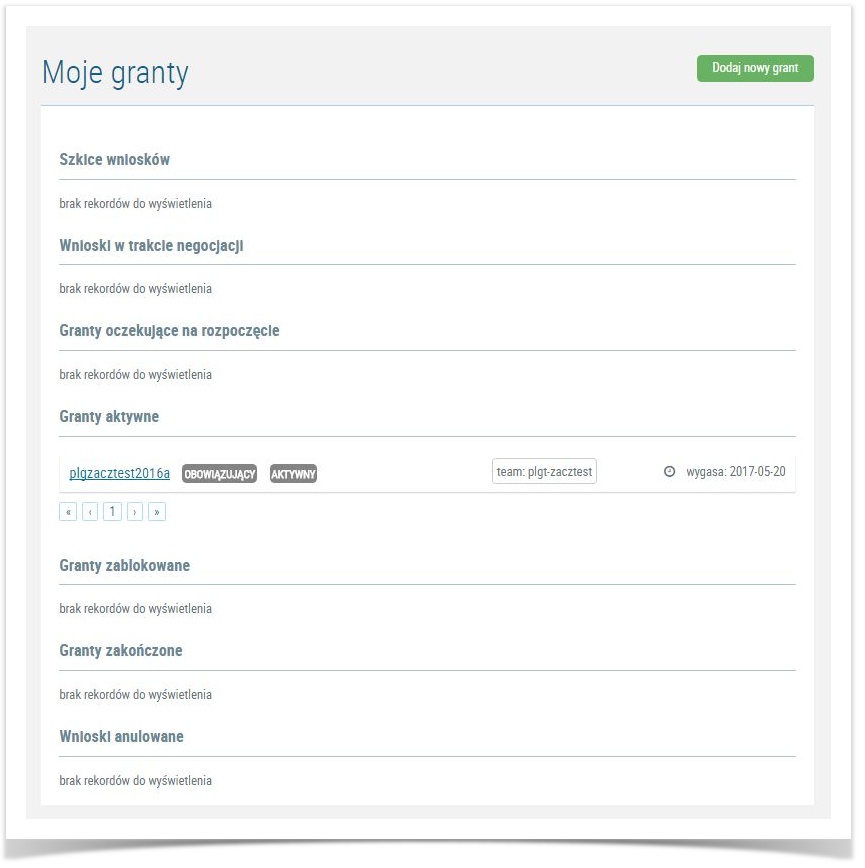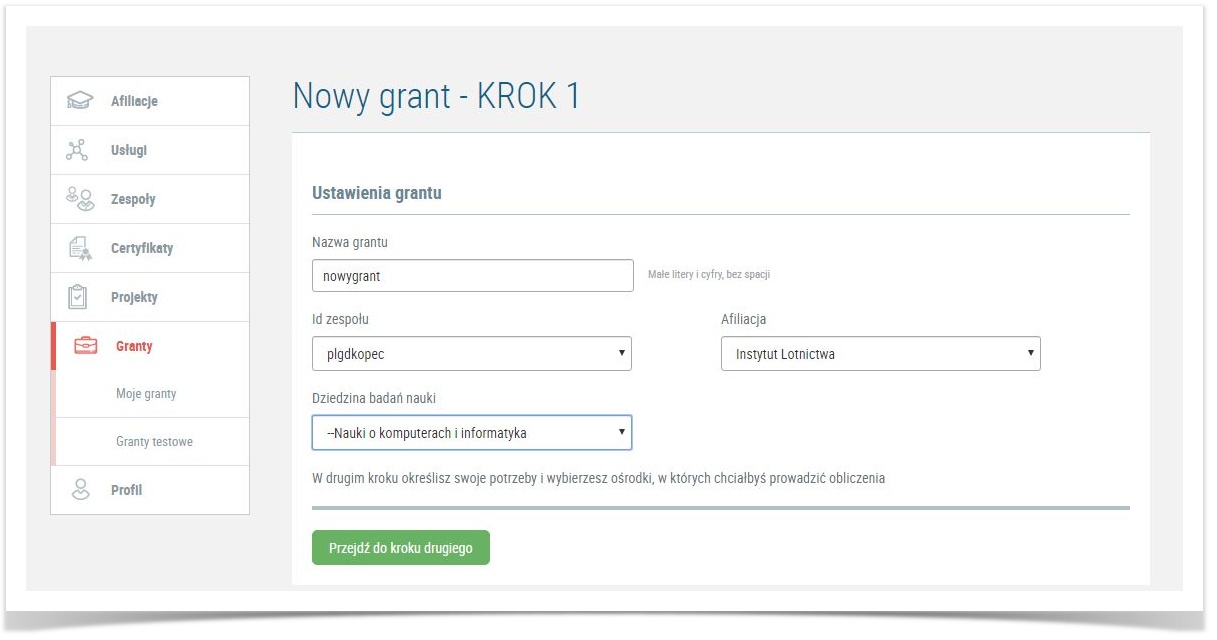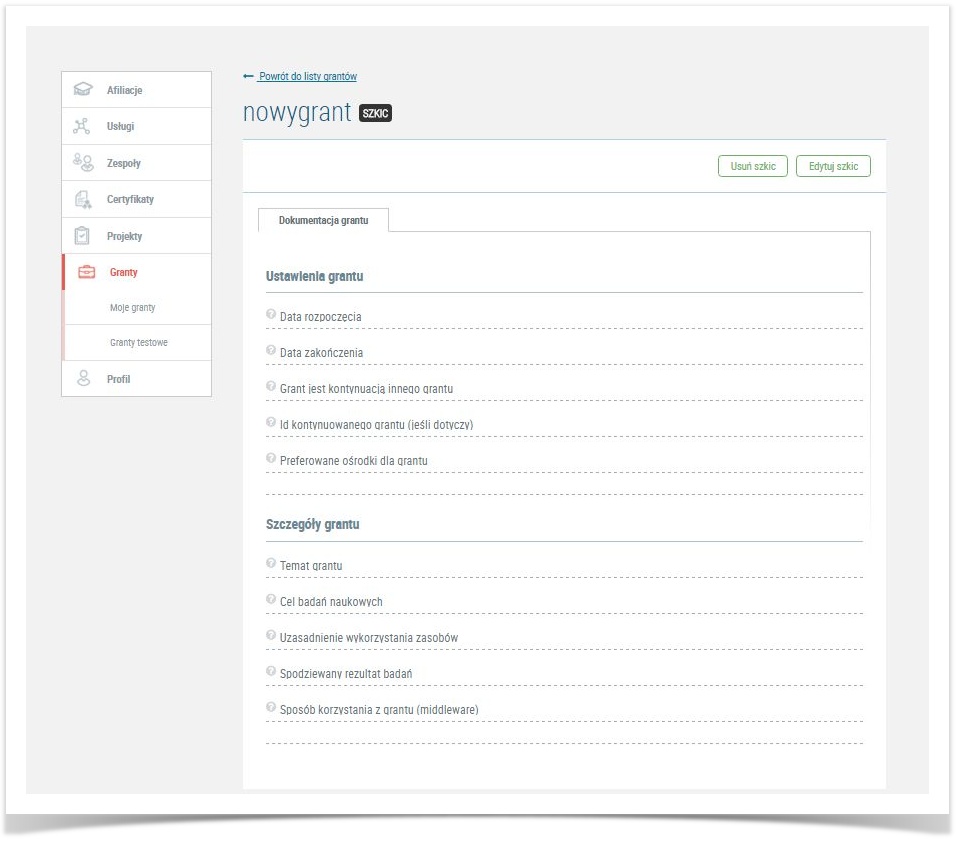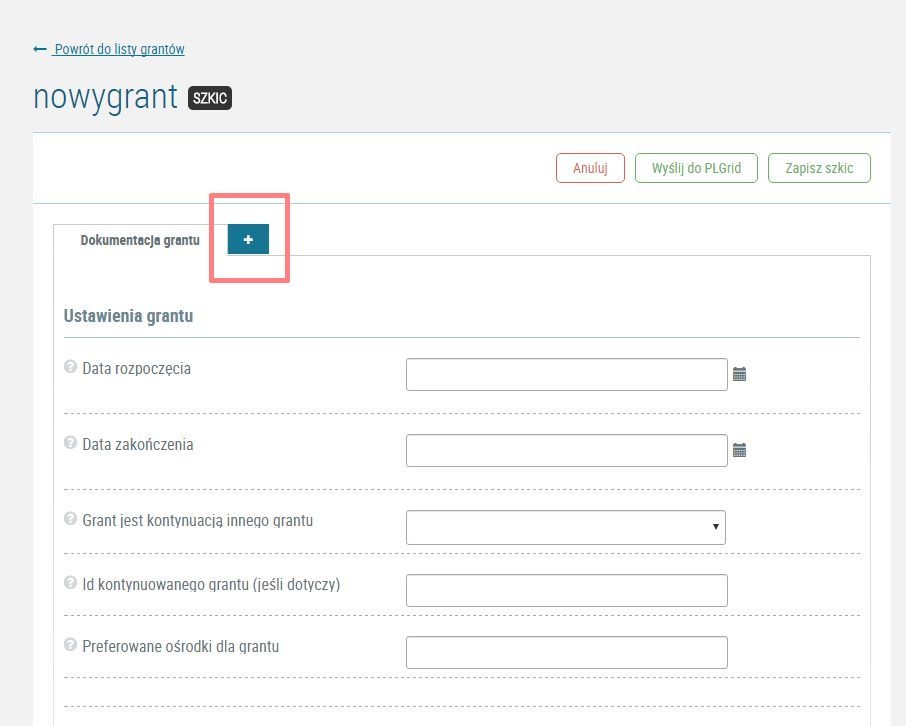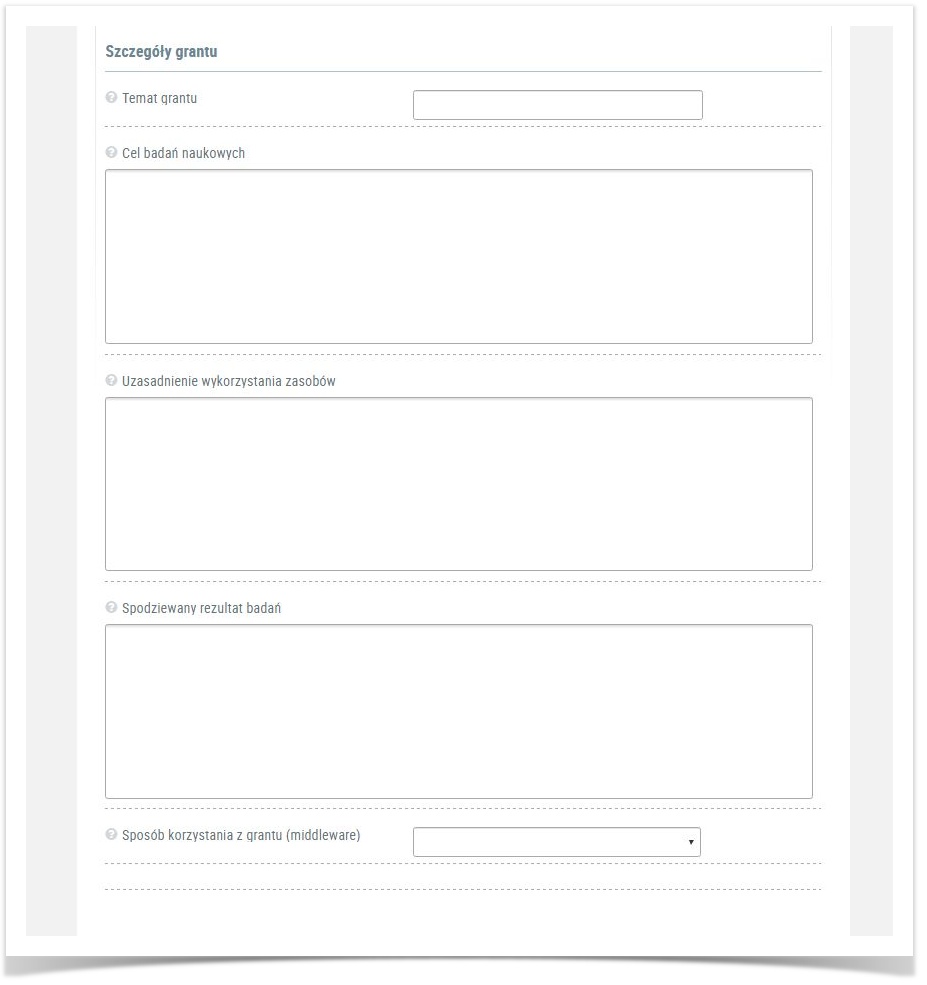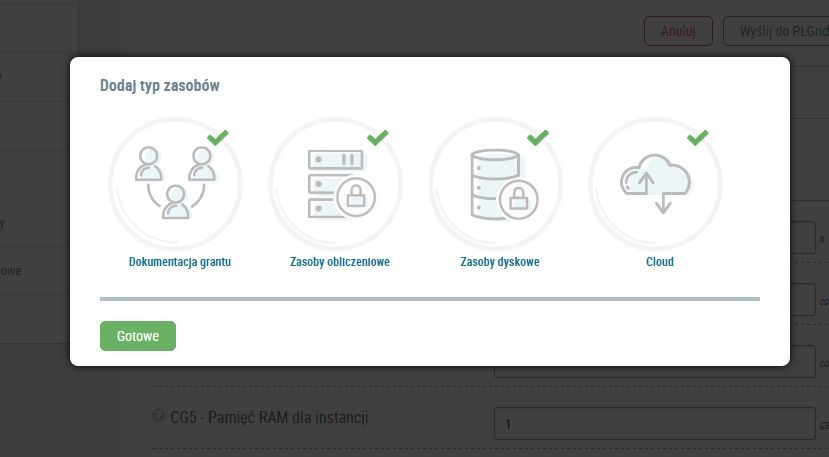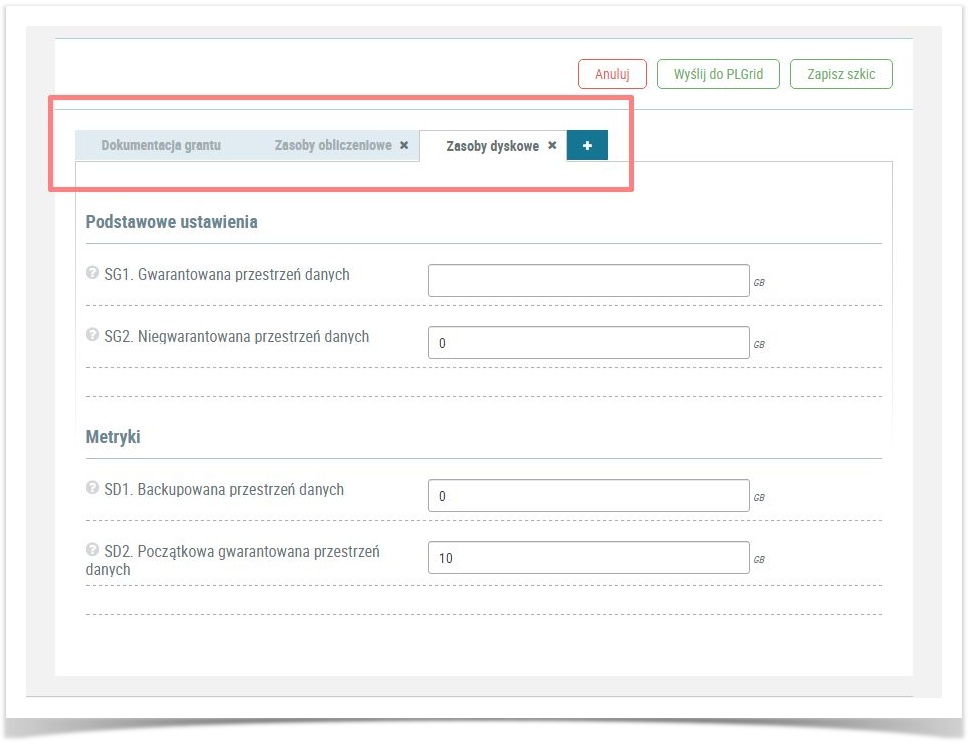Basic information
- Resource grant require the User to define their needs for resources and present them divided into individual data centers
- Provides more resources than trial grant
- Only work group's manager is able to apply for a resource grant
- Resources are specified and negotiated by work group only
- Using resources must be motivated in resource grant's metrics
- User must report publication published with acknowledgments and provides information about usage of the grant's resources
Załóż grant właściwy
To set up the resource grant User must specify requirements and clusters that he interested in to use. In "Granty" menu user has to go to "Moje granty" submenu which contains overview all of his/her grants with their status, like on the picture below:
1. Create new resource grant
To apply for a resources grant use "Dodaj nowy grant" option and move to the first step
2. Define basic information
User must specify following metrics:
- grant's ID : it should contain 15 marks, only small letters, numbers, no space, no ending related with trial grant, it can not to begin on "x",
- work group's ID : User has to choose from the his/her work group's list the one which will be take part in resource negotiation,
- Field of science
- Affiliation
Move to next step using option "Przejdź do kroku drugiego".
3. Specify metrics
In step two, User has to specify metrics. To do that he/she needs to use option "Edytuj szkic" and fill following metrics:
Metrics
| Field | Description |
|---|---|
| Data rozpoczęcia/ Start date | From this date User is able to use resource grant |
| Data zakończenia/ End date | At the end date the resource grant is no longer active, the services, storage and computing time are not available to use |
Grant jest kontynuacją innego grantu / Extension resource grant | If resources are out, but the researches have not been finished yet, there is possibility to create another resource grant as a continuation of a previous grant. Extension makes that process shorten. In that case User must provide ID of the previous grant. |
Preferowane ośrodki dla grantu / Preferd Computer Center | User can choose a center where he/she will be conduct research |
| Temat grantu/ Subject | One sentence about research |
Cel badań naukowych/ Reason | Description of grant's topic. This is an information about expected results |
| Explanation | Descrip[tion of resources needed like: applications, modules, RAM request |
| Spodziewany rezultat badań/Results | User should provides information about plannig posters, publications and conferences where he will be share of the researches results |
| Sposób korzystania z grantu (middleware)/ Middleware | descriptions of tools and methods
|
Sites in PLGrid Infrastructure
- CYFRONET-PROMETHEUS
- CYFRONET-ZEUS
- WCSS-BEM
- ICM
- PCSS
- TASK
There is a possibility that even if User have choosen sites, Administrator of the site could reject request for resources.
4. Defining resources
W trybie edycji grantu - po uzupełnieniu szczegółów merytorycznych należy koniecznie wybrać zasoby, z których będziemy korzystać w grancie.
In editing mode, after specyfied metrics, User should choice the type of resources. This is a draft of resource grant.
There are 3 types of resources:
- Zasoby obliczeniowe/ Computing
- Zasoby dyskowe/ Storage
- Cloud.
After click "+" icon the pop up with iconic buttons representing resources. To choose resource, User need to click on each icon.
To confirm choice, click on green button "Gotowe" and User returns to draft of resource grqant.
User must fill all of fields. The fileds are matching to resourcrs metrics metrykom zasobów.
Request for resource grant will be resend to the User in case of empty fields. That could extend waiting time for resources. In case of any question or difficulties, User can report issue via Helpdesk PLGrid.
5. Send request to PLGrid
Po wybraniu zasobów i ich edycji w poszczególnych zakładkach Użytkownik ma do wyboru 3 akcje: When User finaly filled request has following option:
- Anuluj / Cancel: if user decide to not request for a resource grant.It is possible if request has a Draft state.
- Zapisz szkic / Save draft: User can save the draft and decide about sending it later.
- Wyślij do PLGrid: szkic przechodzi w stan "Wysłany do rekomendacji". W tym stanie ponowna edycja możliwa jest w dwóch przypadkach: Send to PLGrid: draft state change to "waiting for recomendation"
User receives email information about proccesing of request for User's Grant
6. Accept resource proposal
Wniosek grantowy jest przetwarzany po jego wysłaniu przez Użytkownika. Sprawdzamy jego poprawność (ewentualnie dopytujemy o szczegóły), otrzymuje on rekomendację, a następnie otrzymuje zasoby z ośrodków, które wybrał.
Po otrzymaniu zasobów wniosek wysyłany jest do Użytkownika, aby sprawdził ofertę, a następnie akceptował ją lub negocjował. User should check if requested resources are available and confirm a proposal from admim. There is also possibility to renegotiate a pool of sources.
States of Resource Grant
- Szkic/ Draft: Request enable to editing by User.
- Wysłany do rekomendacji/ Send to recommendation: sended request is waiting for reviewer opinion.
- Odrzucony / reject: the application may be rejected with description of reason and with a request to correct any irregularities. WARNING: Rejection does not mean that acces to resources is definitive refuse.
- Aktywny/ Active: request accepted
- Zablokowany/ Blocked: this state means that grant is blocked due to end resources or break terms and conditions.
CHECK: