Each custom application is represented by a GIT repository stored in Application Workbench. To connect to the EPISODES Platform correctly, there are some requirements imposed on the contents of the repository, that ensure we can interpret, display and run the application correctly. |
Configuration files
In order to create an application that can be integrated with the EPISODES Platform, you have to properly prepare it's files. The files are stored in a dedicated repository within the Application Workbench, which can be created either manually or by using a dedicated wizard provided by the EPISODES Platform (for more information on creating such a repository see Creating New Application guide). The files should contain an Application Definition file, which is a mandatory descriptor that tells the EPISODES Platform how to display and execute the application, as well as any number of Application code files. Additionally, an Application Description file can be present in the repository, to enhance the display of the application within the EPISODES Platform. Other supplementary files, like a readme or a license file can also be added.
The following pages contain detailed information on the above mentioned files configuration and placement:
Validation
To check the application configuration, you may use the validation provided by the EPISODES Platform. For this purpose, use the Validate option for your application in the My Apps Management tab (marked in Figure 1).
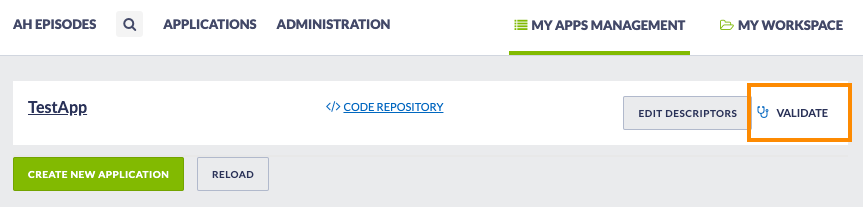 Figure 1. My Apps Management view within EPISODES Platform with Validate option marked
Figure 1. My Apps Management view within EPISODES Platform with Validate option marked
The validation checks the existence and structure of the Application Definition file, the existence of the script file declared as executableScriptName within the Application Definition file, and the structure of the Application Description file (if it is present). Note, that the code files contents are not checked, only the consistency of the files with the application definition is.
The result of the check is displayed in a popup window - if the configuration is correct, the result will be similar to Figure 2, otherwise the invalid components will be marked in red or grey (if the file is absent and not required). See the Common Issues guide for examples of validation errors.
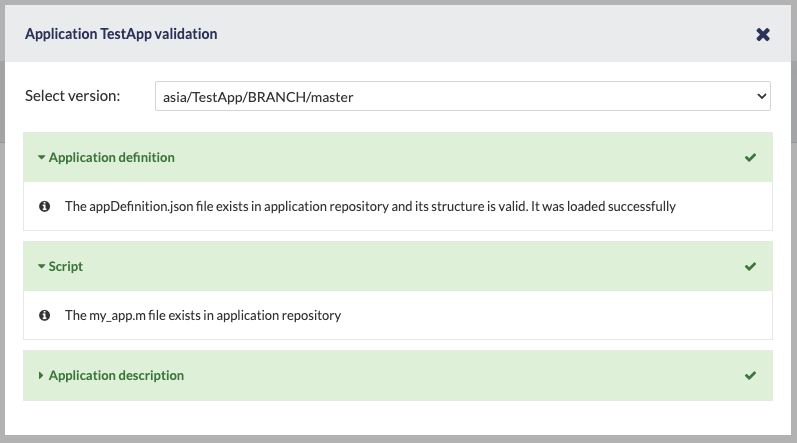
Figure 2. Result of validation - valid configuration
Note, that apart from the main version of the application, you can also check any branch or tag that was created, by selecting another revision from the Select version drop-down menu