The EPISODES Platform gathers data related to environmental hazards triggered by human activity and software allowing for processing and visualization of these data. The data are offered in form of grouped datasets (Episodes) that relate anthropogenic seismicity to its industrial cause. The software is provided as a set of Applications prepared to operate on these data. The applications are run within the user Workspace, which also provides means for storing, comparison and organization of the initial and processed data. The contents of the Workspace might be shared with other users, thus facilitating the collaborative aspect of their research. |
Contents of this guide
This quick start guide will briefly introduce you to the EPISODES Platform, showing you the registration process, and the main components of the Platform. A detailed description of each of these components along with a sample scenario showing how the Platform can be used to work with its data and applications is provided on the subsequent pages of this documentation:
Citations
When publishing results obtained using EPISODES Platform, please cite the following articles:
- Orlecka-Sikora, B., Lasocki, S., Kocot, J. et al. (2020) An open data infrastructure for the study of anthropogenic hazards linked to georesource exploitation. , Sci Data 7, 89, doi: 10.1038/s41597-020-0429-3.
- Lasocki, S. and Orlecka-Sikora, B. (2016) Integrated approach to geophysical hazards induced by exploration and exploitation of georesources - to facilitate the way of attaining excellence , EPOS Newsletter 1, July 2016
- Leptokaropoulos, K., Cielesta, S., Staszek, M. et al. (2019). IS-EPOS: A Platform For Anthropogenic Seismicity Research, Acta Geophysica, 67(1), pp. 299-310, doi:10.1007/s11600-018-0209-z.
Data contained within the Platform also have their citing information provided in a How to cite section of each episode to which the data belongs (see also page AH Episodes of this guide).
Main page and navigation
The main page of the EPISODES Platform is http://EpisodesPlatform.eu, it provides basic information about the Platform and its main goals (see Figure 1). The main page, as well as all the other pages within the Platform contain have the same navigation menu, from which you can register or log in (with buttons marked with (1) in Figure 1), and go to the core part of the EPISODES Platform by using the Episodes Platform menu (marked with (3) in Figure 1) or the Try EPISODES Platform button. Inside you will find AH Episodes, Applications and My Workspace described in further chapters of this guide.

Figure 1. Main page of the EPISODES Platform with most important elements marked
 Registration/Sign up
Registration/Sign up
To create your own user account for the EPISODES Platform, use the Sign up button you in the top right corner of the page (marked with (1) in Figure 1). You will be provided with a registration form (Figure 2), where it is required that you fill your e-mail address (it will be also used as your username when you log in), password and optional personal information.
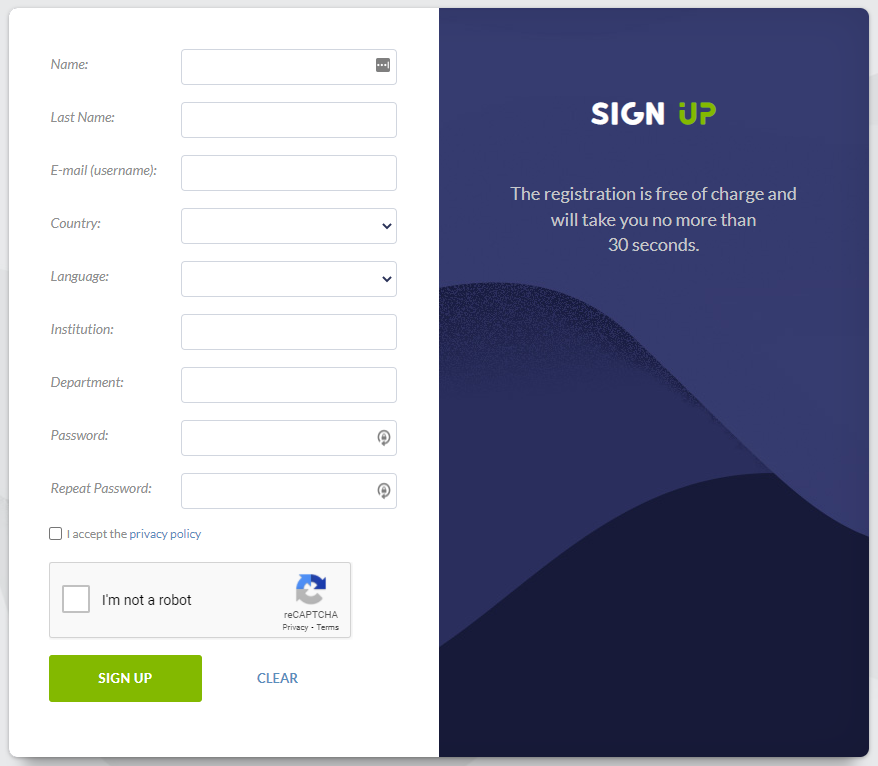
Figure 2. Registration form
The registration is free of charge and does not require any confirmation from the EPISODES Platform staff. Once the process is successful, you should receive a confirmation e-mail and be able to log in.
 Logging in
Logging in
After successful registration, you can now log in to your account. Do this by using the Log in button on the right side of the site menu, next to the Sign up button you used to register (both buttons are marked with (1) in Figure 1). This will take you to the EPISODES Platform Single Sign On page (see Figure 3). Your login is the e-mail address you provided during the registration process.
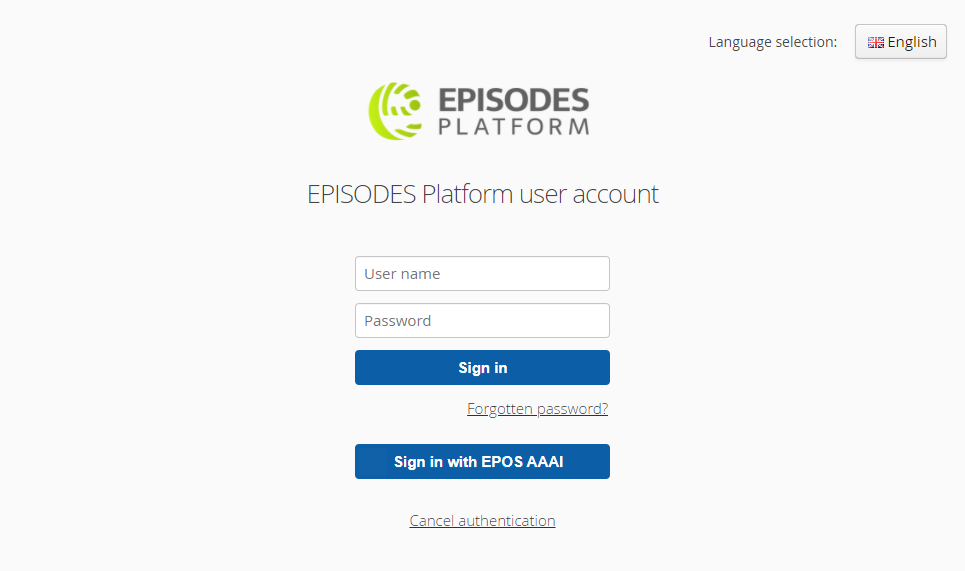
Figure 3. EPISODE Platform user account login panel
Notice, that after you log in, the right part of the site menu changes, displaying your user name and allowing you to access your Profile and Affiliations page. You will also now be able to access your workspace and to download episode files to your local computer.
Thanks to using the SSO system, you will log in with the same login and password, and using the same page to all the tools related to the Platform, including Application Workbench. You will also be able to use this form of authentication when logging in to the ICS-C Portal (see also Accessing through EPOS ICS-C).
Changing the language
The interface of EPISODES Platform is currently available in three languages: English, French and Polish. The displayed language is based on your browser settings, with English as default. To change the language use the menu with the language abbreviation in the top-right corner of the page (marked with (2) in Figure 1). If you already have your user account, you can also change the language by editing it in your profile, it will be remembered by the system the next time you log in.
User profile
The preferences associated with your account are managed within the Profile and Affiliations page (see Figure 4) accessed from the main navigation menu. Note, that the page is available only after logging in.
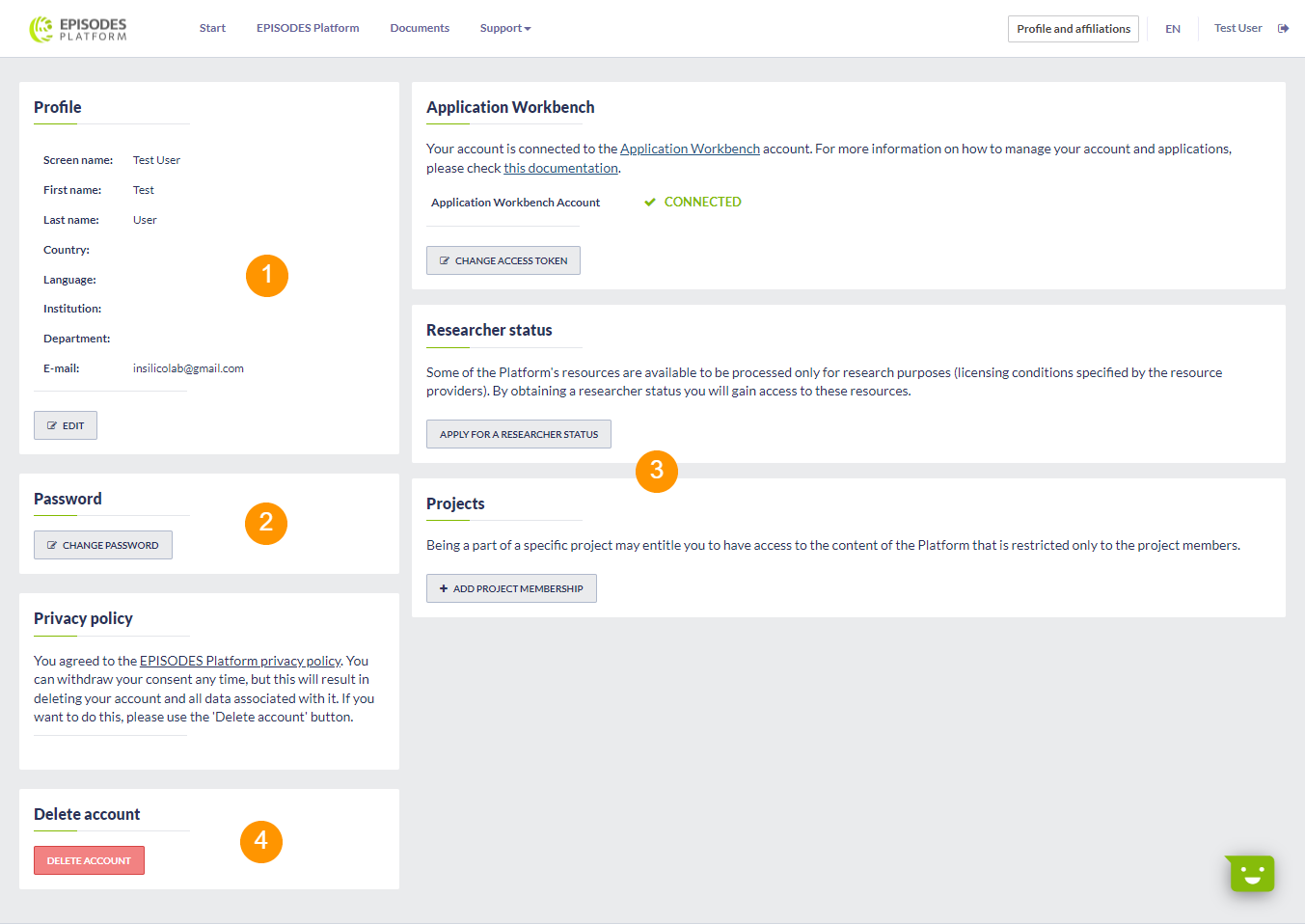
Figure 4. User Profile and Affiliations page with most important elements marked
By editing your profile data (marked with (1) in Figure 4) you can customize your personal information and preferences. You can also change your password (panel marked as (2) in Figure 4)
 Affiliations
Affiliations
While most of the data and applications offered by the EPISODES Platform are open, there are also some datasets that were embargoed by their data providers or are limited to non-commercial use only. Therefore, if you want to access them, you have to provide a relevant affiliation. There are two types of affiliations: researcher status or a project membership (both marked with (3) in Figure 4).
Applying for the researcher status (Figure 5), will grant you access to the resources restricted to non-commercial use after you are verified. The verification is based on the provided e-mail address coming from your research institution (it doesn't have to be the same e-mail address you used for the registration) and the institution's webpage (if you are listed there, it may speed up the process) may last up to one working day. After you are positively verified, you will obtain an e-mail confirmation. If your request is rejected, you will also get the reason for rejection in the incoming message.

Figure 5. Form used to apply for researcher's status
To apply for the project membership affiliation (Figure 6), you have to be a member of one of the projects that is a source of an embargo on data or application. Choose your project, and Work Package in it (if required) from the list and send the request. Similarly as in case of the researcher status, your membership in the chosen project will be verified by our staff and you will be notified by e-mail of the result of verification.
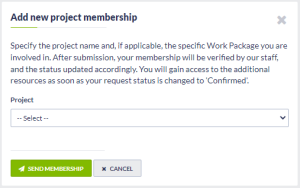
Figure 6. Form used to apply for project membership affiliation
Contact form
To send a message (e.g. to report problem or suggest improvement) to our staff, please use the contact form available from the Support menu (marked with (4) in Figure 1). Provide your message along with your e-mail address so that we could answer your request.
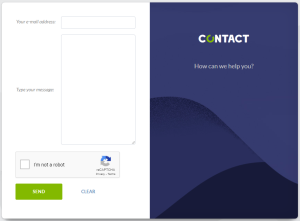
Figure 7. Contact form
Deleting your account
To delete your account from the EPISODES Platform use the Delete account button on your user profile page (marked with (4) in Figure 4). Note, that this operation is irreversible. We will not be able to re-create your data after we delete them.
Feedback and support
In case you need any support in working with the EPISODES Platform, use the Support menu from the main portal menu (marked with (4) in Figure 1). You will find there the link to this documentation, user forum and the contact form.
We would also much appreciate any feedback you could leave us after using the Platform - we prepared a short survey that can be accessed using the Your Feedback from the aforementioned Support menu. You can also rate us by using the widget in right lower corner of each page (marked as (5) in Figure 1). You can also send us your comments by contact form.
EPISODES Platform and EPOS
The EPISODES Platform is the core of Thematic Core Service Anthropogenic Hazard (TCS-AH), an e-research infrastructure of the European Plate Observing System (EPOS). TCS AH is one of 10 thematic core services forming EPOS, a solid earth science European Research Infrastructure Consortium (ERIC). It is integrated within the EPOS Integrated Core Service (ICS), providing additional opportunities for interoperability with different scientific communities engaged in solid earth science.
Follow us on social media
Facebook profile: https://www.facebook.com/AnthropogenicHazard/
Twitter: https://twitter.com/TCS_AH
Additional resources
TCS AH webpage: https://tcs.ah-epos.eu/
EPOS webpage: http://www.epos-eu.org/
IGF-PAS webpage: http://www.igf.edu.pl/home.php
ACK CYFRONET webpage: http://www.cyfronet.krakow.pl/