Workgroups are managed in "Zespoły" menu.
The menu consists of a table containing the list of user's teams and a button allowing to create a new team ("Utwórz nowy zespół").
There is also a possibility to join already existing teams. User can search for them in the "Wyszukaj zespół" tab and apply for membership.
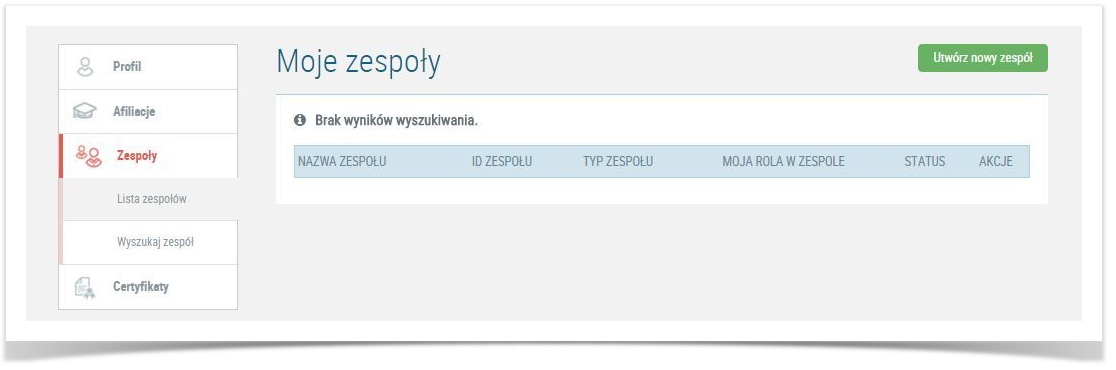
To create a workgroup fill the fields with the following information.
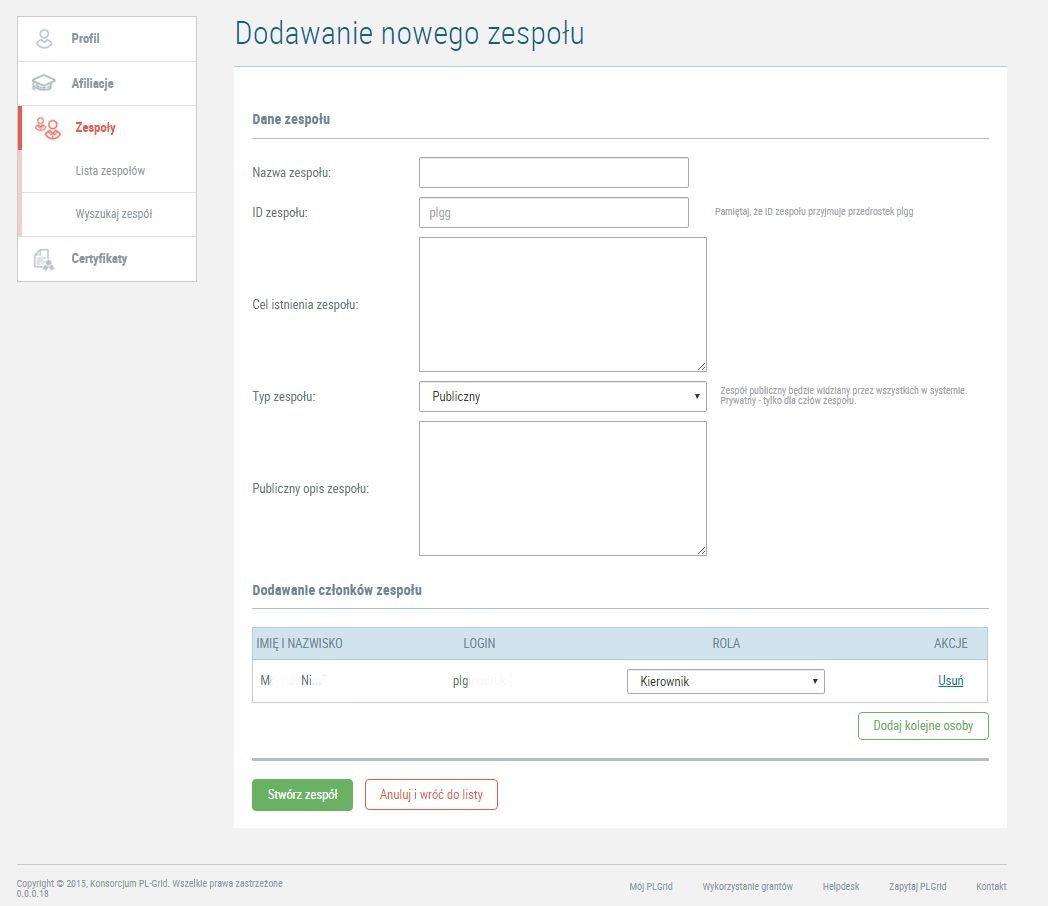
Workgroup ID ("ID zespołu"): it has to start with "plgg" and contain maximum of 12 characters
Workgroup purpose ("Cel istnienia zespołu") - short description of research planned
Workgroup Type ("Typ zespołu") - 2 types available:
Public workgroup description ("Publiczny opis zespołu") - information useful to users searching the workgroup.
Use the button "Dodaj kolejne osoby” to add new members to the team. After clicking the button you will see a popup with user search. You can add users to your workgroup using the "Wyślij" button.
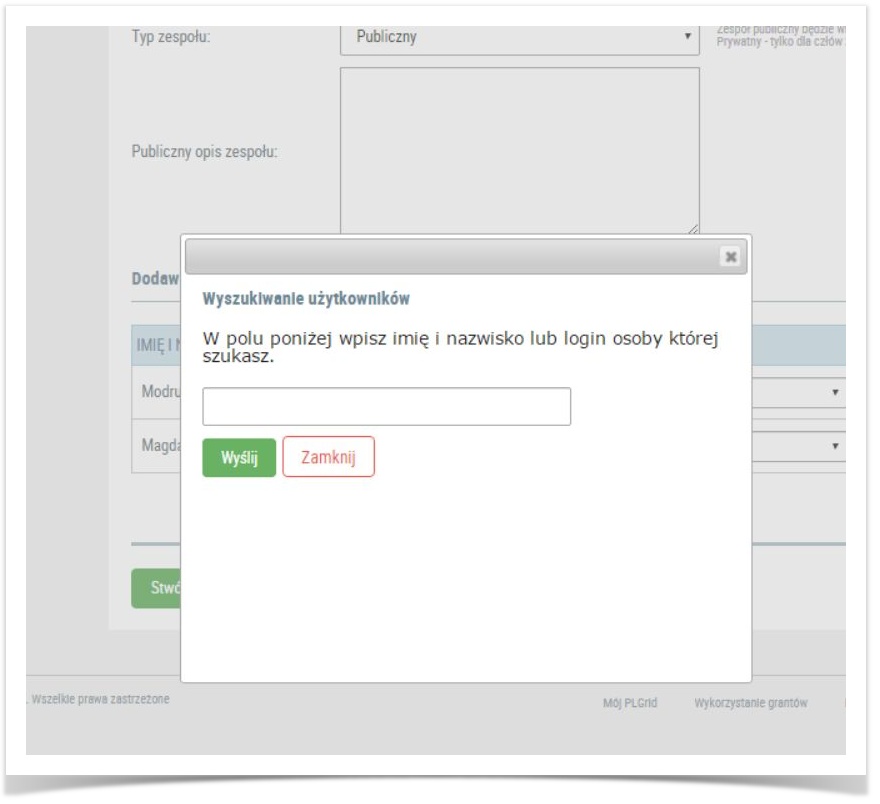
After picking the team members you can grant some of them a leader role.
The roles in workgroups are as follows.
Workgroup leader ("Kierownik zespołu"): a person allowed to edit team information, grant or remove membership and manage group's grants (apply, negotiate, agree to, report). A workgroup must have at least one leader. Workgroup creator receives the leader role automatically.
Supervisor is responsible for reporting work group's work results. |
Team creation ends with clicking the button "Stwórz zespół".
If user has 10 workgroups or less they can create new teams without restrictions. If user has more than 10 workgroups creation of new teams is reviewed by Operations staff. |
Everyone can apply to join public teams.
Every workgroup member can apply for a leader role. The procedure of applying for team leadership role is similar to applying for membership (link "Aplikuj o rolę kierownika"); the role is granted by a workgroup leader.
User can also leave a workgroup by using the link "Opuść zespół".
Teams can be found in "Wyszukaj zespół" menu using a team browser. You can search for teams by the following fields:
Type full or part of the selected field in the search field and click the button "Szukaj".
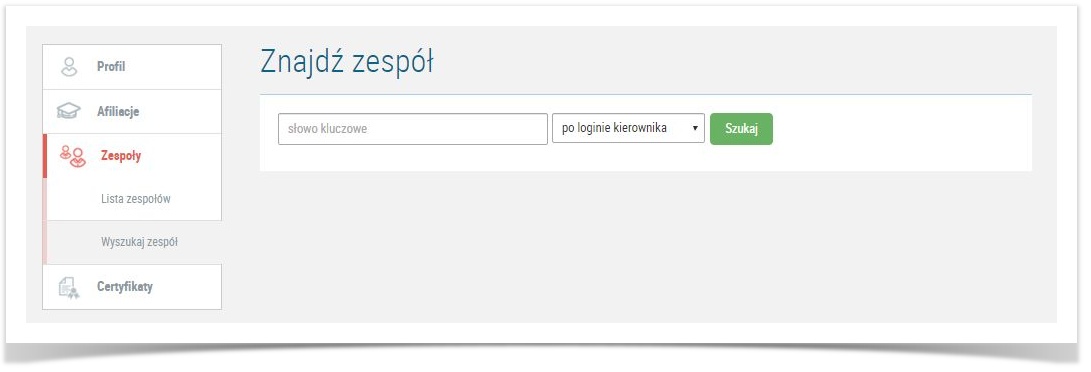 After finding the team you are interested in click the link "Aplikuj o przyjecie do zespolu" (Apply for membership).
After finding the team you are interested in click the link "Aplikuj o przyjecie do zespolu" (Apply for membership).
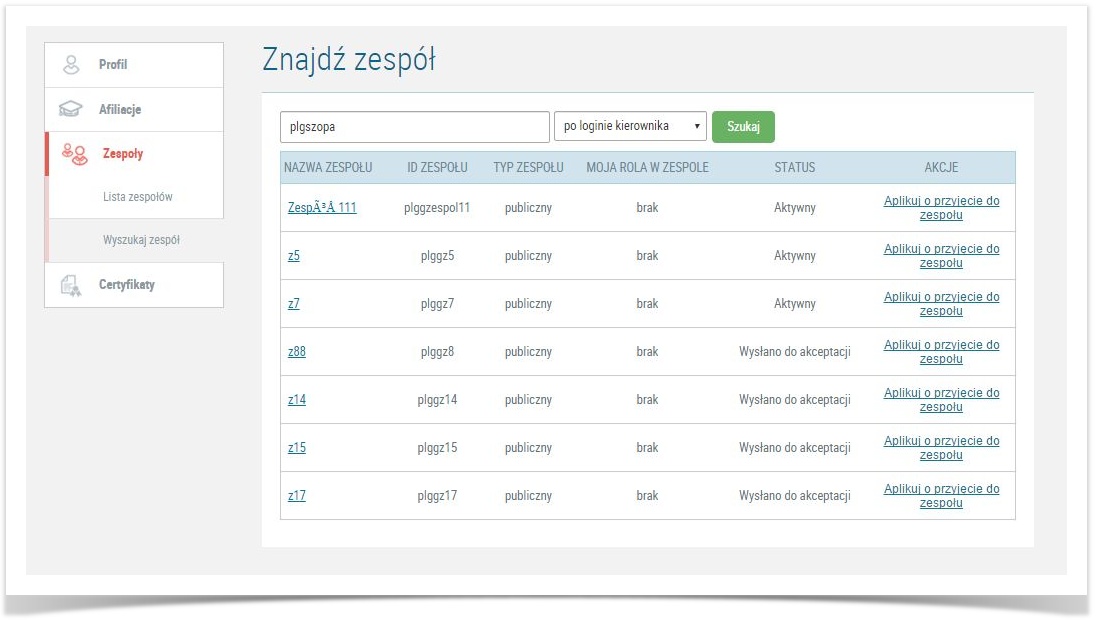
Membership applications are verified by the workgroup leader. The leader receives an e-mail notification about a new candidate and can see a notification at the portal.
User can monitor their applications in "Zespoly" menu where an overwiev for all requests can be found. If the application is approved, user can view all team details and use team's grants.
Next step: Proper Grant