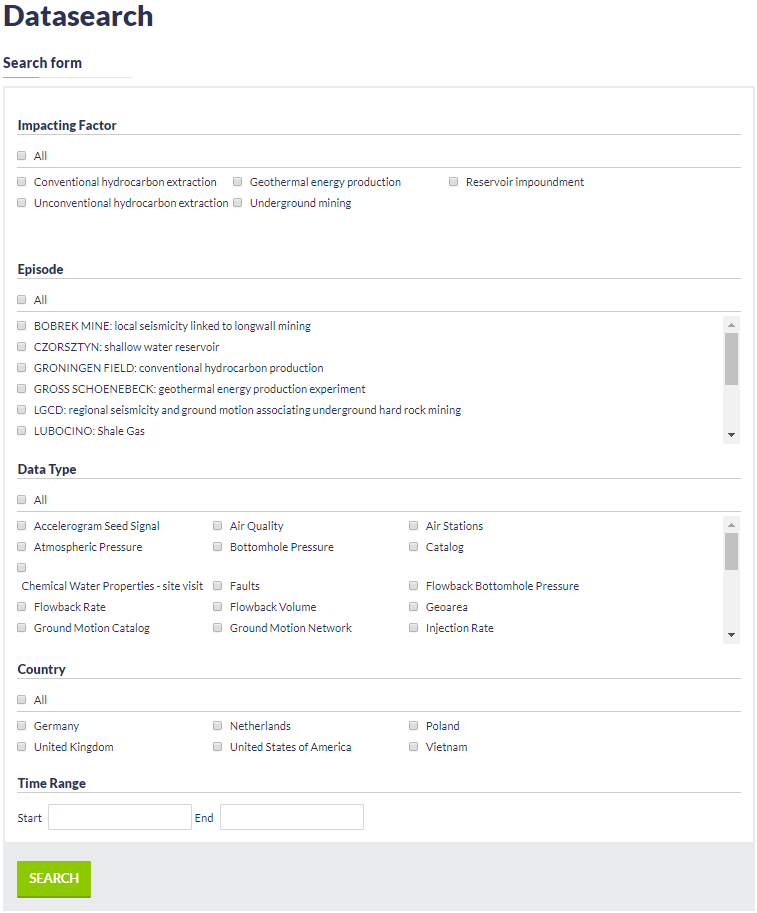Page History
...
Step 1:Browse Anthropogenic Hazard Episodes by clicking on "AH Episodes" and select a specific Episode from the list by clicking on one of the panels (e.g. the one indicated by the red box in Figure 2):
Figure 2. Episodes list on IS-EPOS Platform.
...
Step 2: Select a data type from the list (e.g. catalog in the example shown in Figure 3). There are several data types available with respect to the episode and the induced seismicity technology:
Figure 3. Data available for a particular episode.
...
Step 3: Once the User selects one data type he obtains access to data attributes, numerical values and visualization applications. For further data processing the User has to click on the 'Actions' tab and then on the 'ADD TO WORKSPACE' window which appear right below (red frame at the top of Figure 4):
Figure 4. Available actions to add a file to the user workspace.
...
Step 3b: After selecting an episode the user may receive access to all available data from any episode by clicking on the 'All data related to this episode' tab (red box, in the bottom left corner of Figure 5).
Figure 5. Alternative way to add a file to user workspace. 'All data related to this episode' function should be used.
...
| Figure 6. Data search functionality. | Figure 7. Results of the data search. Option to add files to the user workspace is available from this level. |
...
Step 3d: Once the selected data is uploaded at the personal workspace, the User may click on the 'Actions' tab in order to use these data in one of the available applications, grouped into 3 categories: 'USE IN APPLICATION', 'USE IN VISUALIZATION', 'USE IN SIMPLE COMPONENT'. This is the Data Oriented Approach shown in Figure 8.
Figure 8. Possible applications that could be used by the user for a catalog file from Song Tranh episode.
...