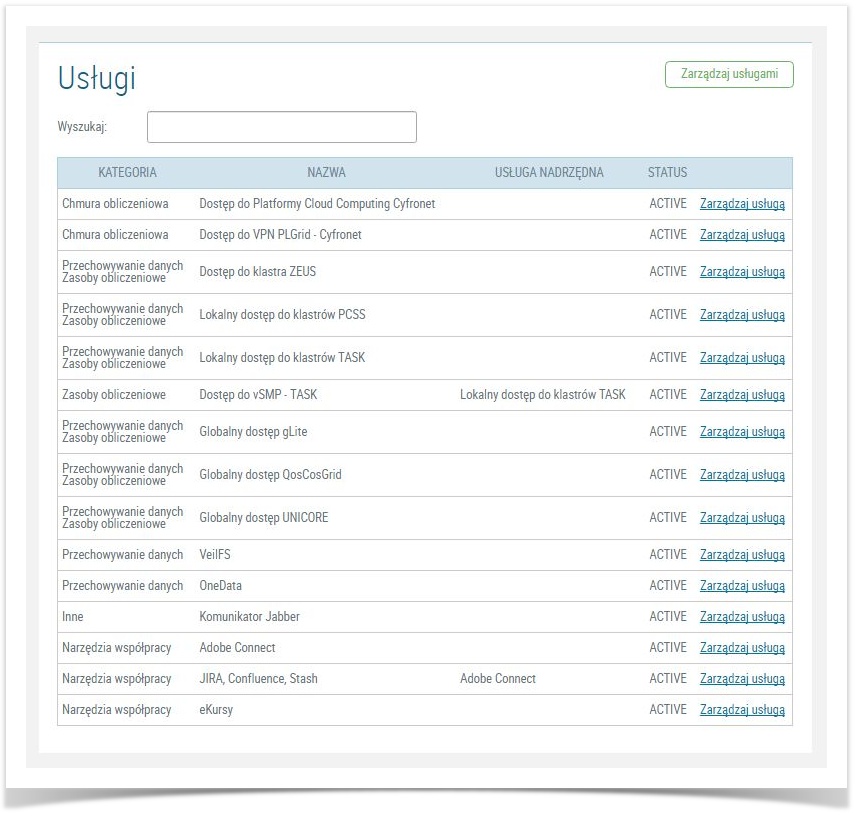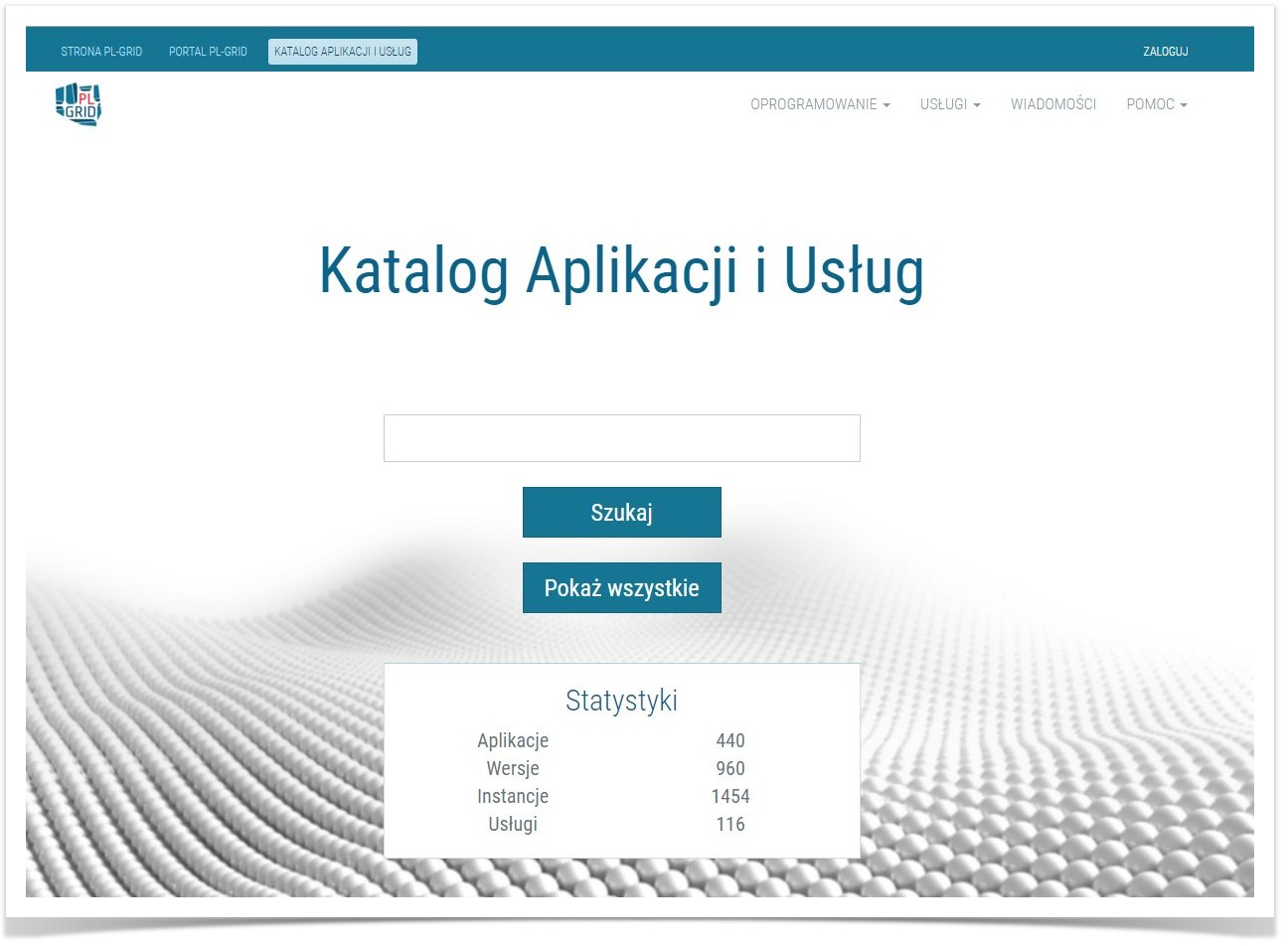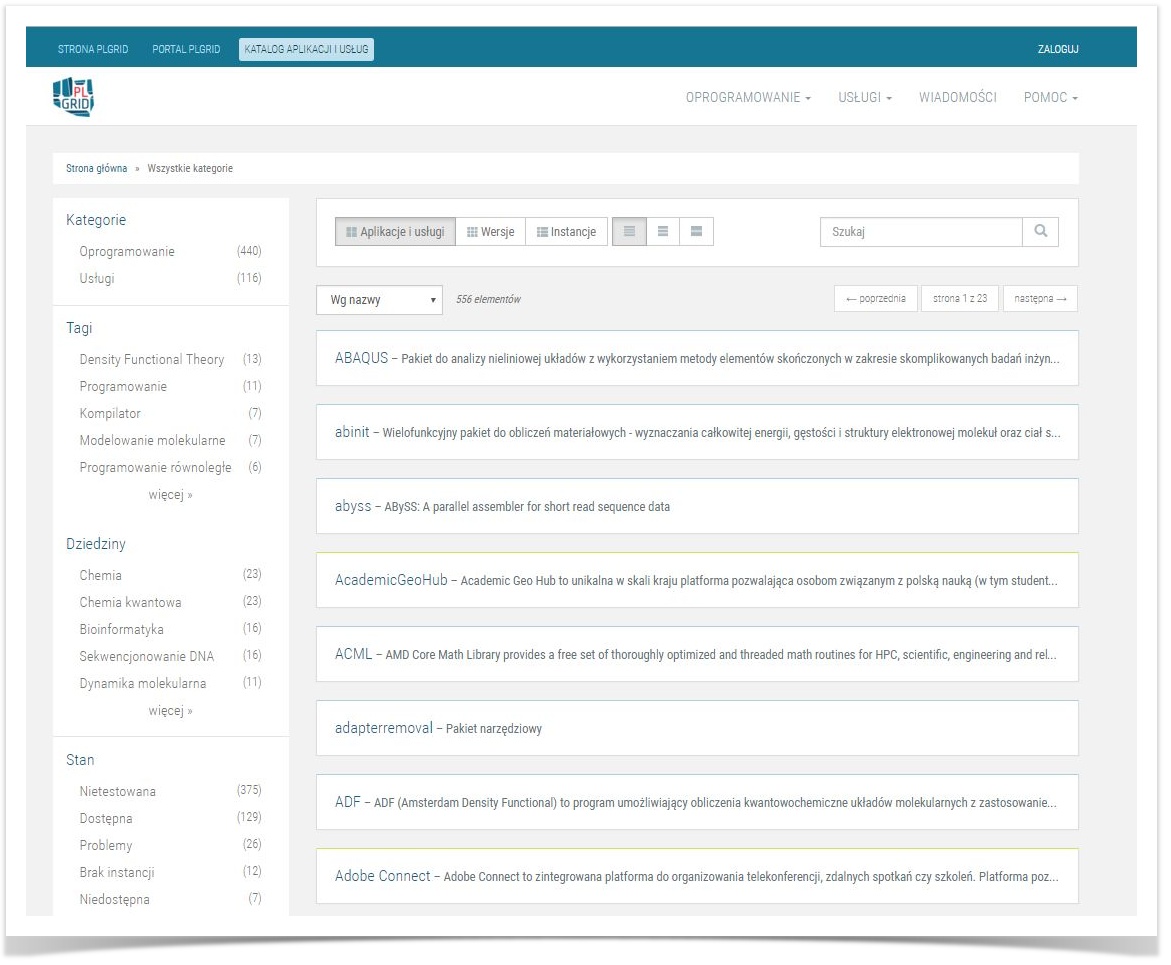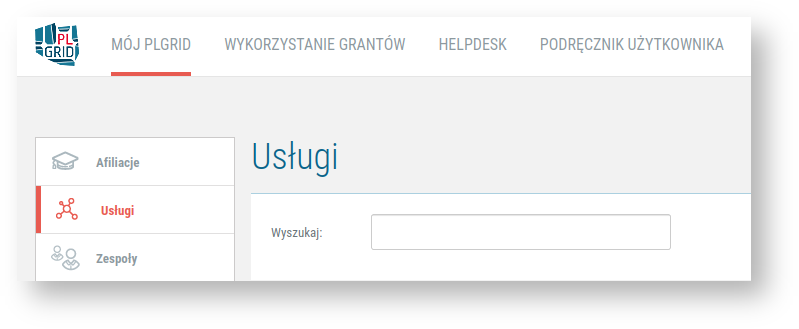Page History
| Table of Contents |
|---|
Basic information
- User has Each user can apply for access to specialised tools and applicationsservices.
- PLGrid Portal provides a Service Catalouge which helps with allows for service access management of tools and applications. Overview of user's services is available at User Portal.
- Some of them demands services require activation of related services which (so-called "Parent parent services" - " (Usługi usługi nadrzędne"). In that "child and parent services" structure, "parent services" activates automatically when User requests for "child service". User must remember that deactivation of such case application for a child service causes automatic application for a parent service. Remember that:
- child service may not work properly before the parent service is activated,
- deactivation of the parent service may deactivate
- access to child service
- .
Service
catlouge managmentoverwiew in PLGrid Portal
User portal offers read-only information about services user has ever applied for and has not given up voluntarily.
The list of services can be found in the "Usługi" ("services") tab. It contains the following data regarding listed services:
- Category of service ("Kategoria")
- Name ("Nazwa")
- Parent service (if extsts) ("Usługa nadrzędna")
- Status ("Status") - possible values
- :
- ACTIVE - This means that
- user is
- able to use the service,
- NEED_CONFIRMATION -
| Info |
|---|
User has to click on the button "Zarządzaj usługami" to apply for service access. User is moved to Application folder web service. |
Applying for Service catalouge
Katalog Aplikacji i Usług. Application folder contains an application browser and documentation of every each service, software or a tool implemented in PLGrid infrastructure.
Interface of Application folder allows for easy access to PLGrid's services offer.
Documentation of service overview
Service's list overview
There are a three step to get access to tools, applications or services:
- Find tool, application or service using full text browser or use provided filters.
- Click on the tool, application or service name which is linked to the description.
- At description overview find option "Aktywuj Usługę" and click.
- service is not available to user before the access is granted by a service administrator,
- BLOCKED - service access has been denied by the administrator.
View of the list of services in the "Services" space
| Info |
|---|
Active (or awaiting administrator activation) services are visible on the list in the "Usługi" tab in User Portal |
| Info |
Activated tool, application or service should be visible on the list at "Usługi" menu. User can deactivate tool, application or service and requests for it again. |