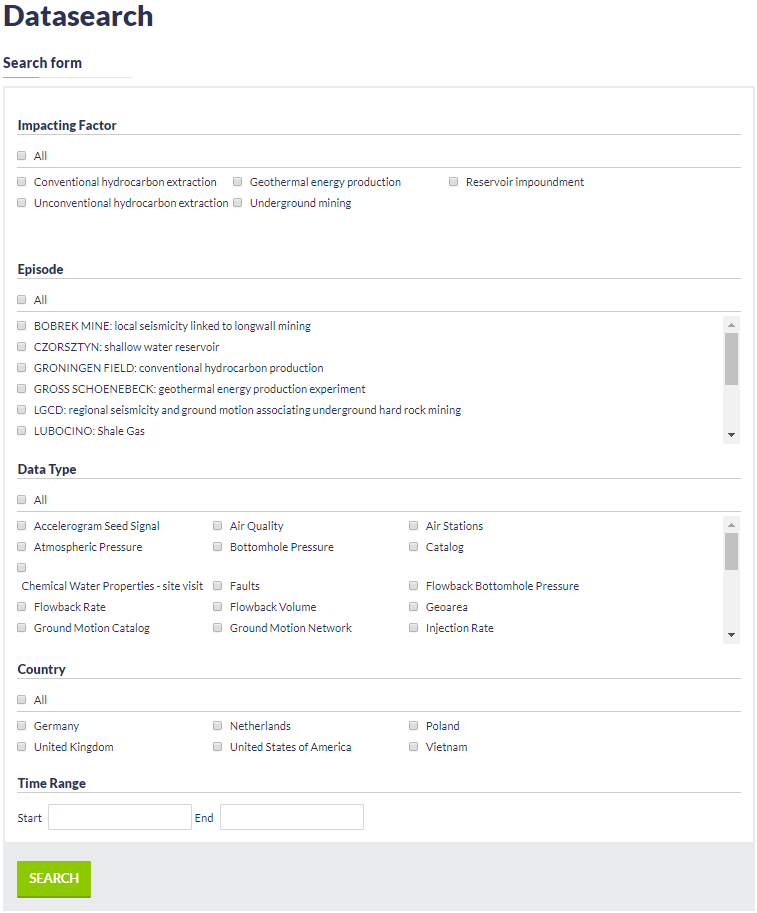In the present platform version the available Applications ("Applications" tag in the IS-EPOS main page) are grouped into the categories shown in Figure 1, each one containing several applications (click on each Applications for details):
Figure 1. Some of the applications available in IS-EPOS Platform.
In general, Applications in IS-EPOS can be divided into Data Handling and Data Processing Applications in terms of their outputs. Data Processing Applications sustain advanced methodologies for AH data analysis, whereas Data Handling Applications comprise tools for data transformation and handling. A possible taxonomy of the Data Processing Application is the following. These applications are available after clicking on 'add to workspace' panel (right side of Figure 1).
- Collective properties of seismicity:
- Seismic Activity - Inter-event Time Distribution Analysis
- Source Size Distribution
- Completeness Magnitude Estimation
- Source Size Distribution Functions (Also found in the next category)
- Probabilistic Seismic Hazard Analysis - stationary
- Hazard Parameters Estimation
- Exceedance Probability
- Maximum Credible Magnitude
- Mean Return Period
- Source Effect
- Source Size Distribution Functions (Also found in the previous category)
- Hazard Parameters Estimation
- Probabilistic Seismic Hazard Analysis - time dependent
- Time Dependent Seismic Hazard Parameters
- Stationary inducing factor
- Time Dependent Seismic Hazard Parameters for Stationary Geometry
- Time Varying inducing factor
- Time Dependent Seismic Hazard Parameters for Time Varying Geometry
- Source Parameter Estimation
- Earthquake Spectra
- Spectral Analysis
- Source Location
- Localization (TRMLOC)
- Moment Tensor Inversion
- Moment Tensor Inversion (FOCI)
- Earthquake Spectra
- Stress Field Modeling
- Stress Inversion from Focal Mechanisms
- Fracture Network Models - Mechanical Stresses
- Technology - Seismicity Interaction
- Correlation Analysis
- Autocorrelation
- Coefficient of Randomness
- Cross Correlation
- Priestley-Subba Rao Test
- Correlation Analysis
Alternatively the user may browse an Episode, upload the data he/she wishes to use for analysis to the personal workspace, and then use these data for visualization, data processing application or data handling application (see figures below).
Step 1:Browse Anthropogenic Hazard Episodes by clicking on "AH Episodes" and select a specific Episode from the list by clicking on one of the panels (e.g. the one indicated by the red box in Figure 2):
Figure 2. Snapshot of the AH Episodes list available in IS-EPOS Platform.
Step 2: Select a data type from the list (e.g. catalog in the example shown in Figure 3). There are several data types available with respect to the episode and the induced seismicity technology:
Figure 3. Data available for a particular episode.
Step 3: Once the User selects one data type he obtains access to data attributes, numerical values and visualization applications. For further data processing the User has to click on the 'Actions' tab and then on the 'ADD TO WORKSPACE' window which appear right below (red frame at the top of Figure 4):
Figure 4. Available actions for adding a file to the user workspace.
Alternatively, the User may continue from step 2, through the following process:
Step 3b: After selecting an episode the user may receive access to all available data from any episode by clicking on the 'All data related to this episode' tab (red box, in the bottom left corner of Figure 5).
Figure 5. Alternative way to add a file to user workspace. 'All data related to this episode' function should be used.
Step 3c: A Data search screen is now displayed (See also 'Advanced Data Search' in 'AH Episodes' chapter). The User may either select one or more (even all) episodes, or apply a filter from the list provided such as time range, country, data type etc (Figure 6). All data after the filtering criteria application is now demonstrated and the User may select one or more data types for further processing. If the User chooses the "View File" tab, the same screen as in the previous step, appears. If the User clicks at the 'Add to Workspace' tab, the data is directly transferred to his/hers personal workspace (Figure 7). (See also AH Episodes chapter)
| Figure 6. Data search functionality. | Figure 7. Results of the data search. Option to add files to the user workspace is available from this level. |
Step 3d: Once the selected data is uploaded at the personal workspace, the User may click on the 'Actions' tab in order to use these data in one of the available applications, grouped into 2 categories: 'USE IN APPLICATION' and 'USE IN VISUALIZATION'. This is the Data Oriented Approach shown in Figure 8.
Figure 8. Possible applications that could be used by the user for a catalog file from Song Tranh episode.
Alternatively, an Application Oriented Approach can be followed as displayed in Figure 9. The User selects the Application first and then clicks on the 'Change input' tab for choosing (Shown in the red frame of Figure 9) the appropriate input data file(s).
Figure 9. Application oriented approach to prepare and load the file into the application.