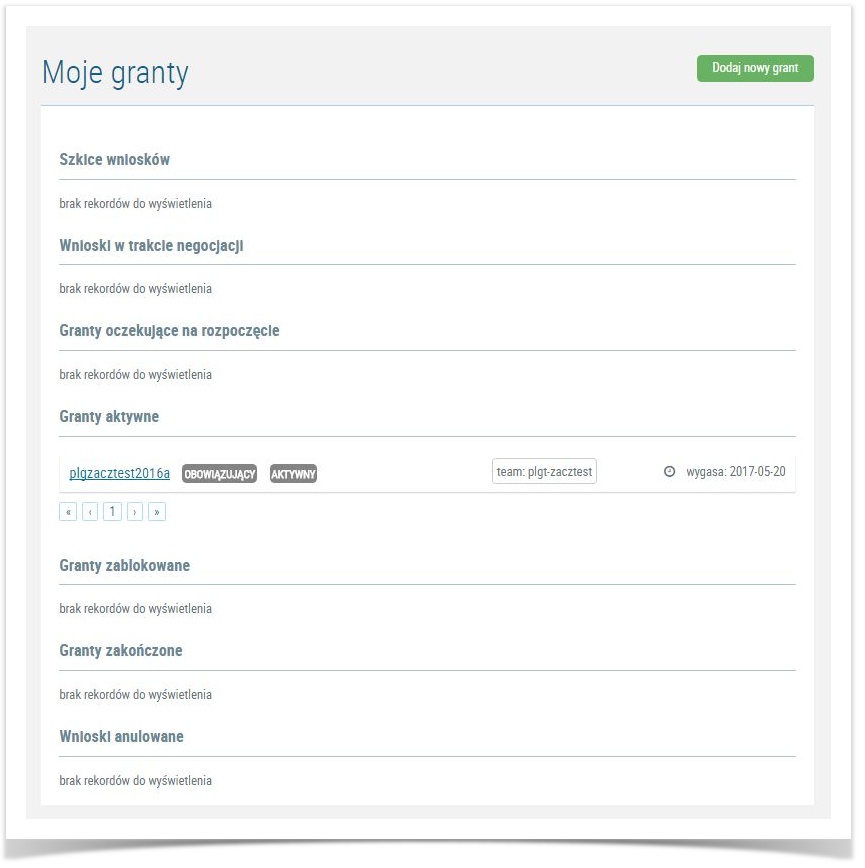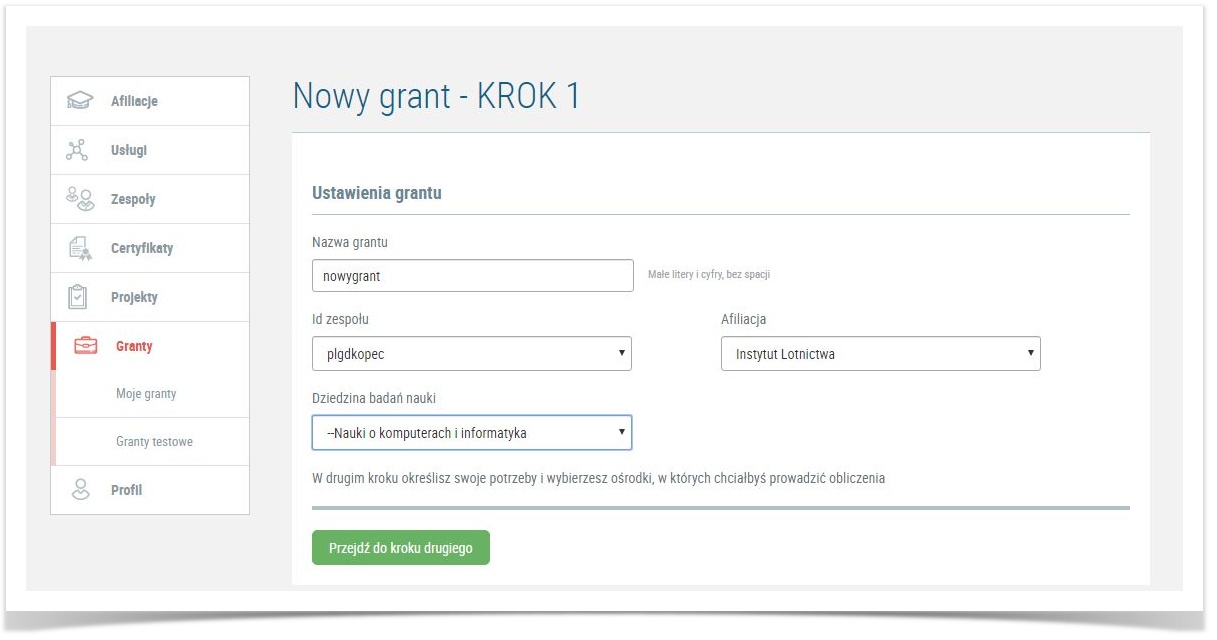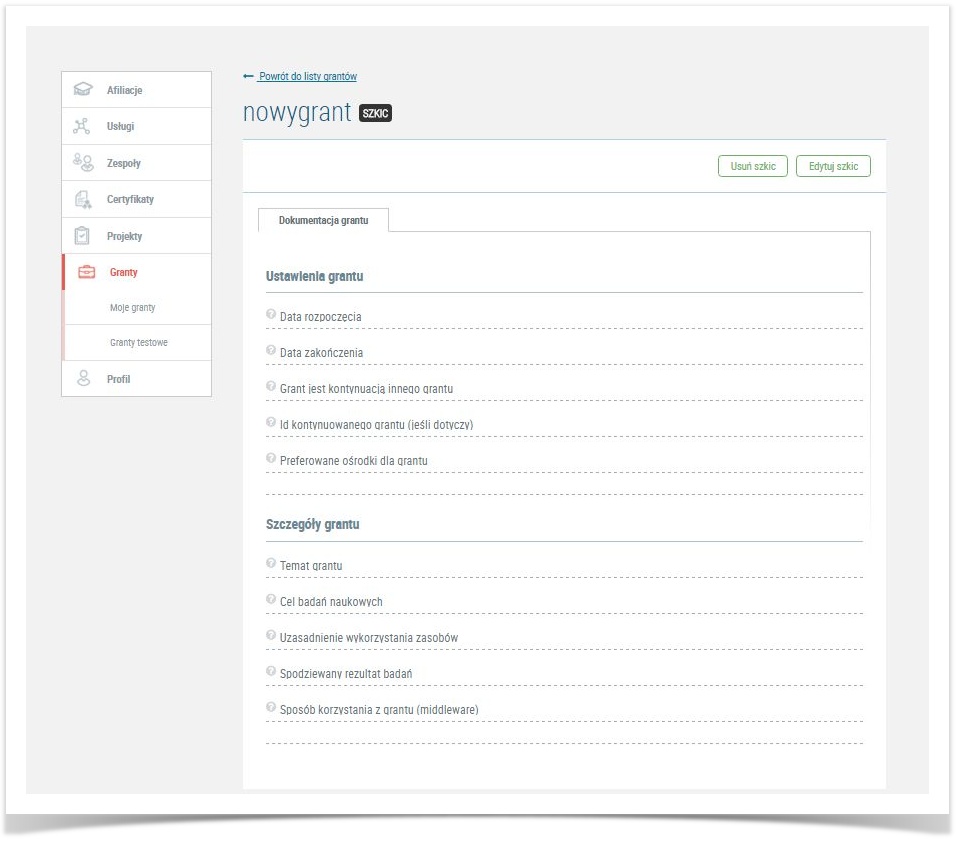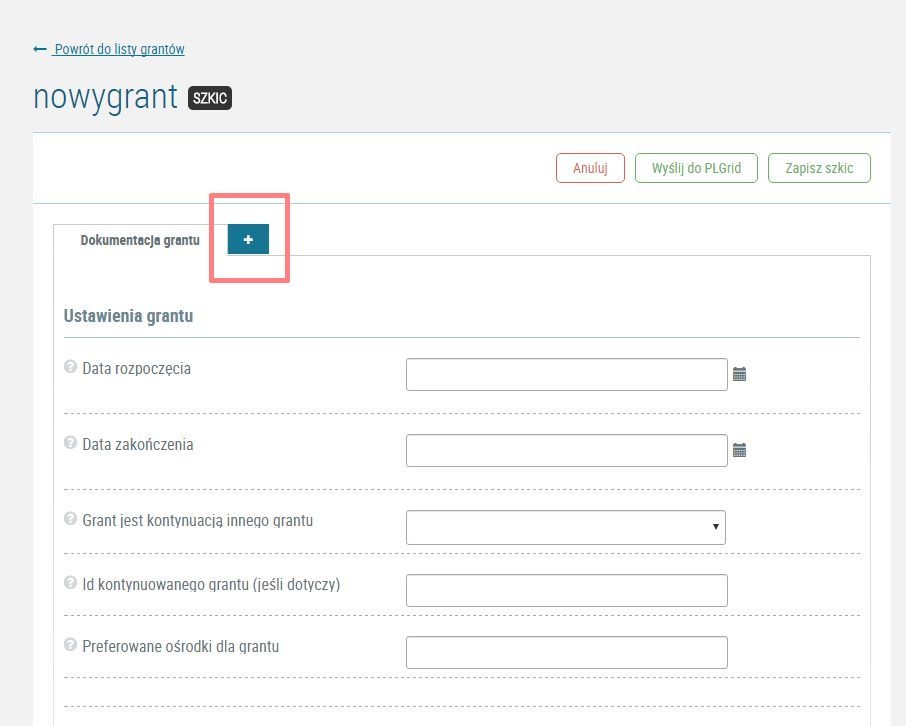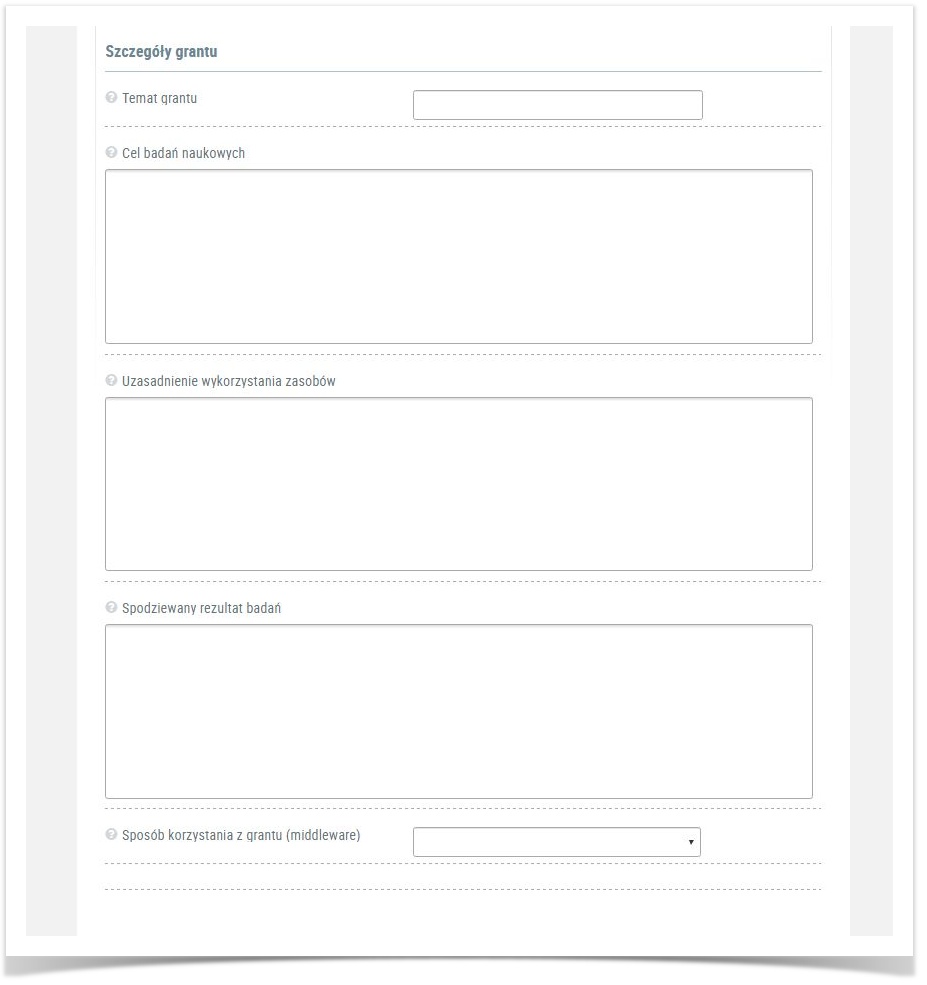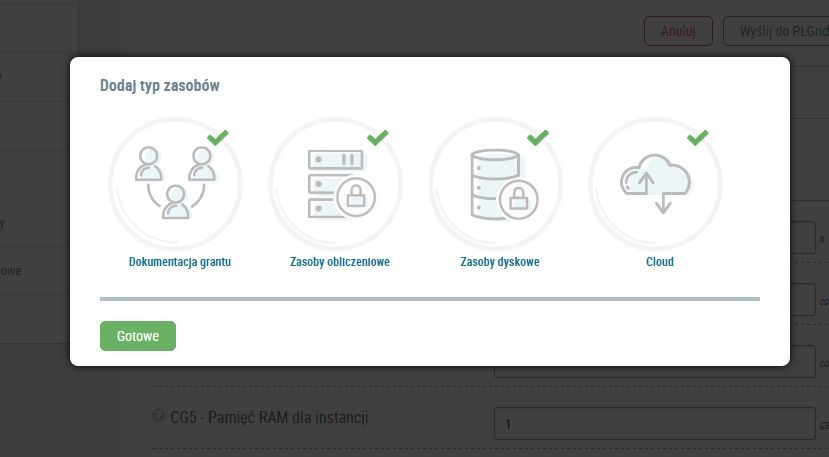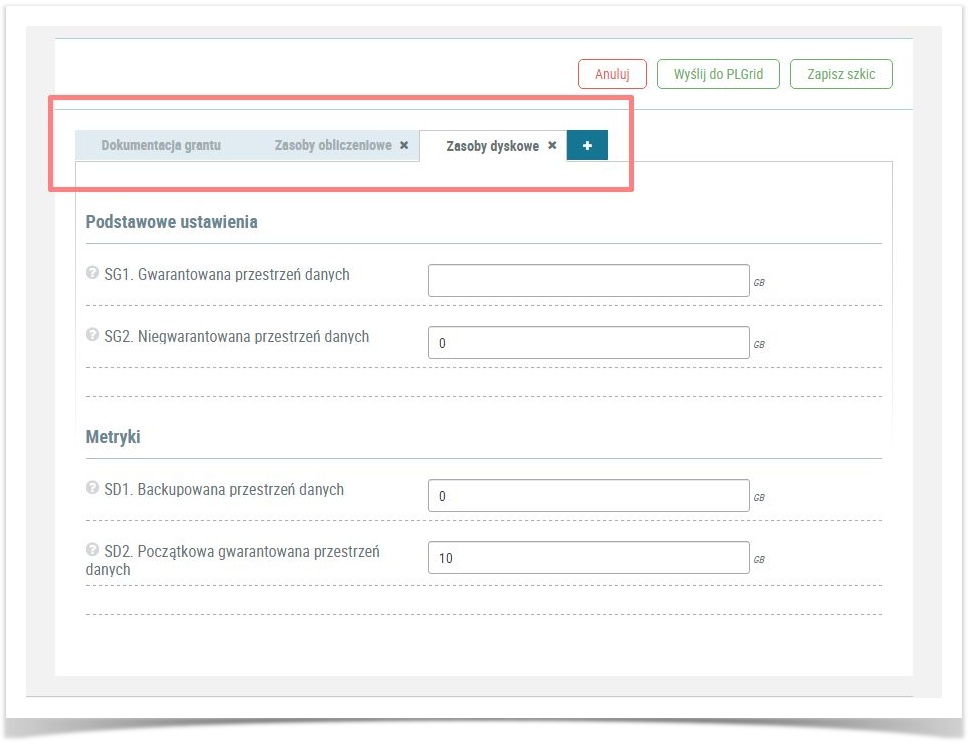Page History
| Table of Contents | ||
|---|---|---|
|
Basic information
- Proper resource grants allow users to apply for any amount of resources and negotiate it with resource administrators.
- When applying for a proper grant the user must define:
grant requires user to define- their need for resources,
- time of planned research
- data centers they want to use the resources at.
- their need for resources,
- Planned use of resources must be motivated in grant description.
- Only a non-trial workgroup leader is able to apply for and negotiate a resource grant. If you are not a leader of a proper workgroup (this means you only have a trial workgroup) create one in "Zespoły" menu.
- User must report resulting publications with containing PLGrid Infrastructure acknowledgments and provide information about justification for their usage of grant resources.
Proper grant application
How to apply
In order to To obtain a resource grant user must specify requirements and clusters they are interested in.
In "Granty" menu go to "Moje granty" submenu containing an overview all of your grants sorted by status, like in the picture below.
Create
Add a new
propergrant
To apply for a proper grant use the green button "Dodaj nowy grant". It will take you to the first step of the grant form.
Define basic information
User must specify the following information:
- Grant ID ("Nazwa grantu") - should contain contain max 15 characters, only small letters and numbers (, cannot begin with "x"), no space, no ending related with trial grant-type suffix (such as -
2016a), - Workgroup ID ("ID zespołu") - from your workgroup list pick one that a wokgroup which will use the grant,
- Field of science ("Dziedzina badań nauki") - pick your field of science,
- Affiliation ("Afiliacja") - pick an affiliation from the list of your affiliations pick the one within which you will conduct the grant research at.
Move to the next step using the button "Przejdź do kroku drugiego".
Specify grant
metricsdocumentation
In the second step you must create grant documentation. It consists of two parts:
- basic grant settings and
- planned research description.
specify grant parameters. In order to do that create grant documentation use the button "Edytuj szkic" in the top right corner.
Basic grant settingsGrant parameters
| Field | Description |
|---|---|
| Start date - Data rozpoczęcia | Date when you want grant resources to become available (allocation process may take up to 2 weeks). |
| End date - Data zakończenia | Date until which you want to use the grant resources will be available. Grant duration should be It is best if grant duration is at most one year. Otherwise the resource administrators reserve the right to shorten the grant duration time. |
| Grant is a continuation of a previous one - Grant jest kontynuacją innego grantu | In case you want to continue research started in a previous grant (the topics are the same but the old grant 's time is out) create this grant as a continuation of a previous grant. Extension makes has expired) tick this option. Using it may help shorten the allocation process shorter. Provide ID of the previous grant in the next field and you . You may also copy the old grant's description. |
| Preferred clusters - Preferowane ośrodki dla grantu | Pick a cluster (or clusters) where you want to conduct your research at - write its name taken from using the following cluster list:
Administrators of the sites you picked will be asked to provide resources - they may, but do not have to do it. |
Planned research description
| Field | Description |
|---|---|
| Research topic - Temat grantu | Summarize your research topic in one sentence. |
Research goal - Cel badań naukowych | Description of planned research. |
Supercomputer resource justification | Explain why you need to use supercomputer resources. You can briefly describe required resources what applications or services you may need. |
| Expected results - Spodziewany rezultat badań | User should provides information about planned publications, posters or conferences where you will share the research results. |
| Middleware - Sposób korzystania z grantu (middleware) | Pick middleware you want to use. If you want to use a cluster directly via a batch system, pick "lokalnie na klastrze". If you are unsure pick "zdecyduję później". |
koniec
Define resource types and metrics
In
Define resources
In editing mode, after specyfied metrics, User should choice the type of resources. This is a draft of resource grantfilling the grant documentation, use the plus button in order to pick the types of resources you want to use.
There are 3 available types of resources:
- Computing resources ("Zasoby obliczeniowe/ Computing")
- Storage resources ("Zasoby dyskowe/ Storage")
- Cloud resources.
After click "+" icon the pop up clicking on the plus icon, a window with iconic buttons representing resources. To choose resource, User need to click on each icon.
To confirm choice, click on resource types will pop up. Click on the icons of resources you want to use (be patiient, marking the icon may take some time) and click the green button "Gotowe"and User returns to draft of resource grqant.
.
After picking the resource types user is taken back to the grant draft. For every resource type they picked a new tab shows. In these tabs the user needs to specify resource details.
| Tip |
|---|
User You must fill all of fields in all tabs. The fileds are matching to resourcrs metrics metrykom zasobów. fields regarding resources description (resource metrics) are describes in page metryki zasobów (in Polish). |
| Warning |
|---|
If a grant request is not filled thoroughly it will be returned to user in order to complete the request |
| Warning |
Request for resource grant will be resend to the User in case of empty fields. That could extend waiting time for the resources. In case of any question or difficulties, User can report issue seek for help via Helpdesk PLGrid. |
Send request to PLGrid
When User finaly filled request has following option:
- Anuluj / Cancel: if user decide to not request for a resource grant.It is possible if request has a Draft state.
- Zapisz szkic / Save draft: User can save the draft and decide about sending it later.
- Wyślij do PLGrid: szkic przechodzi w stan "Wysłany do rekomendacji". W tym stanie ponowna edycja możliwa jest w dwóch przypadkach: Send to PLGrid: draft state change to "waiting for recomendation"
User receives email information about proccesing of request for User's Grant
Accept resource proposal
User should check if requested resources are available and confirm a proposal from admim. There is also possibility to renegotiate a pool of sources.
States of Resource Grant
- Szkic/ Draft: Request enable to editing by User.
- Wysłany do rekomendacji/ Send to recommendation: sended request is waiting for reviewer opinion.
- Odrzucony / reject: the application may be rejected with description of reason and with a request to correct any irregularities. WARNING: Rejection does not mean that acces to resources is definitive refuse.
- Aktywny/ Active: request accepted
- Zablokowany/ Blocked: this state means that grant is blocked due to end resources or break terms and conditions.